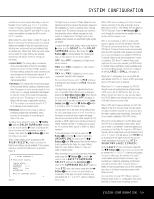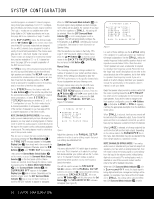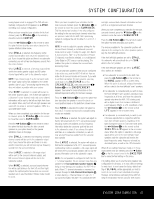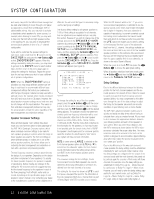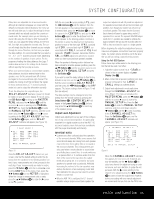Harman Kardon AVR 140 Owners Manual - Page 24
Dolby Pro Logic II-Music. Although this may seem - setup
 |
View all Harman Kardon AVR 140 manuals
Add to My Manuals
Save this manual to your list of manuals |
Page 24 highlights
SYSTEM CONFIGURATION nal test tone generator and automatic sequencer to send a tone to each channel so that you may verify that all speaker connections have been properly made. 4. To turn the test tone on and have it automatically circulate among the channels where a speaker has been configured (see page 20), press the ¤ Button n until the › cursor is pointing to the TEST TONE SEQ line on the menu. Next, press the ‹/› Buttons o until AUTO is shown. At this time the test tone will immediately begin to circulate clockwise around the room, playing for two seconds in each speaker before switching to the next speaker position. The › cursor will blink next to the active speaker to indicate which speaker the sound should be coming from. As the test noise circulates, listen to make certain that the sound comes from the speaker position shown in the Lower Display Line Q, next to the › cursor in the on-screen display, and by the flashing indication in the Speaker/Channel Input Indicators O. If the sound from a speaker location does NOT match the position indicated in the display, turn the AVR 140 off using the Main Power Switch 0 and check the speaker wiring or connections to external power amplifiers to make certain that each speaker is connected to the correct output terminal. NOTE: Remember that when your system has only a single Surround Back speaker and is thus configured for 6.1-channel operation, you will hear the test tone twice from the back speaker, once with the SBL indication and once with the SBR indication. This is normal, and it allows you to adjust the output balance for the mixing circuit that creates a 6.1 output when 7.1 modes such as Logic 7/7.1 are used. 5. After checking for speaker placement, let the test noise circulate again, and listen to see which channels sound louder than the others. Using the front left speaker as a reference, press the ‹/› Buttons o on the remote to bring all of the speakers to the same volume level. When one of the ‹/› Buttons o is pushed, the test noise circulation will pause on the channel being adjusted to give you time to make the adjustment. When you release the button, the circulation will resume after five seconds. 6. Continue to adjust the individual channels until the volume level sounds the same from each speaker. Adjustments should be made with the ‹/› Buttons o on the remote only, NOT the main volume controls. If you are using a sound-pressure level (SPL) meter for precise level adjustment, set the volume so that the meter reads 75dB on the C-Weighting, Slow scale. You may also make these same adjustments with complete manual control over the channel being adjusted by pressing the ¤ Button n until the › cursor is pointing to the TEST TONE SEQ line on the menu and then using the ‹/› Buttons o to select MANUAL. In the MANUAL mode, the test tone will also start immediately, but the tone will only be moved to another channel by pressing the ¤ Button n. When the manual sequencing mode is active, the tone is turned off by pressing the ¤ Button n until the › cursor is pointing to the TEST TONE line and the ‹/› Buttons o are then pressed to select OFF. If you find that the output levels are either uncomfortably low or high, you may repeat the procedure. Return to Step 2 and adjust the master volume either slightly higher or lower to accommodate your particular room layout and your tastes. You may repeat this procedure as many times as necessary to achieve a desired result. In order to prevent possible damage to your hearing or your equipment, we emphasize that you should avoid setting the master volume above 0dB. When all channels have an equal volume level, the adjustment is complete. Use the ⁄/¤ Buttons n to move the › cursor next to the TEST TONE line, and press the ‹/› Buttons o until the word OFF appears to stop the test tone. Note that any time a given surround mode is selected, even for a different source input, these output level settings will be used. However, the output levels must be set independently for each surround mode, including variations such as Dolby Pro Logic II-Movie versus Dolby Pro Logic II-Music. Although this may seem to be tedious, it is necessary in order to optimize the AVR's performance when differing methods are employed to steer the audio materials to the various channels. However, the AVR will carry over the settings for one mode to the same mode in a different channel configuration, such as Dolby Pro Logic IIx-Movie and Dolby Pro Logic II-Movie. If you wish, as a shortcut to get started quickly, you may set the levels for Dolby Pro Logic IIx-Movie and copy down those settings, reentering them for each of the Dolby modes and entering the settings only for those speakers which are available for each mode. Later, it is recommended that you adjust the output levels while listening to various sources, as opposed to the test tone. See page 34 for more information on trimming the output levels to external source material. To exit this menu, press the ⁄/¤ Buttons n until the on-screen › cursor is next to the BACK TO MASTER MENU line, and then press the Set Button p to return to the MASTER MENU. NOTE: The subwoofer level is not adjustable when the normal test tone is in use. The subwoofer output level may be adjusted when the channel levels are being trimmed to an external program source rather than the test tone, as shown on page 34. Using the Semi-OSD System The output levels may also be adjusted at any time using the remote control and semi-OSD system. To adjust the output levels in this fashion, press the Test Button i. As soon as the button is pressed, the test tone will begin to circulate as indicated earlier. The correct channel from which the test noise should be heard will be shown in the lower third of the video screen and in the Lower Display Line Q. While the test noise is circulating, the proper channel position will also be indicated in the Speaker/Channel Input Indicators O by a blinking letter within the correct channel. To adjust the output level, press the ⁄/¤ Buttons n until the desired level is shown in the display or on-screen. Once the buttons are released, the test noise will begin to circulate again in five seconds. When all channels have the same output level, press the Test Button i again to complete the process. If you find that the output levels are either uncomfortably low or high, you may repeat the procedure, but first adjust the master volume either slightly higher or lower (but not higher than 0dB) to compensate. Do not adjust the volume during the procedure, as that will cause the output levels to be higher or lower for only some channels, resulting in uneven balance. NOTE: Output level adjustment is not available for the VMAx or Surround Off modes. Additional Input Adjustments After one input has been adjusted for Surround mode, digital input (if any) and speaker type, go back to the INPUT SETUP line on the MASTER MENU (Figure 1) and enter the settings for each input that you will use. In most cases, only the digital input and surround mode will be different from one input to the next, while the speaker type, crossover frequency, Night mode and output level settings will usually be the same and will automatically be carried over when the previously configured surround modes are selected. However, you will need to reenter the delay and output level settings for each surround mode. When all settings and adjustments have been made, press the OSD Button v to return to normal operation of the AVR. 24 SYSTEM CONFIGURATION