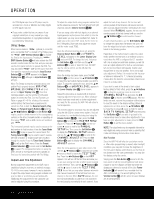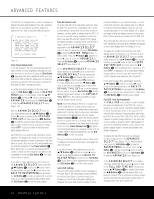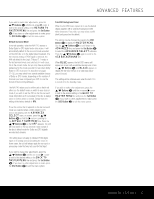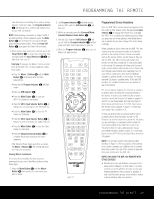Harman Kardon AVR 140 Owners Manual - Page 34
Using, Output Level Trim Adjustment
 |
View all Harman Kardon AVR 140 manuals
Add to My Manuals
Save this manual to your list of manuals |
Page 34 highlights
OPERATION the PCM digital input from a CD player may be recorded on a CD-R or MiniDisc, but Dolby Digital or DTS signals may not. • Please make certain that you are aware of any copyright restrictions on any material you copy. Unauthorized duplication of copyrighted materials is prohibited by federal law. Using TheBridgeTM When Harman Kardon's TheBridgeTM (optional) is connected and a compatible iPod® is docked in The Bridge, press the TheBridgeTM DMP Selector Button d to choose the iPod as the input source. Pressing the TheBridgeTM DMP Selector Button d will also activate the AVR remote's control codes for the iPod, and you may also use the front-panel controls to operate the iPod. You may also select TheBridgeTM DMP as the source from the front panel by repeatedly pressing the Input Source Selector ^ until DMP appears in the Upper Display Line P, although no Input Indicator Ú will light. When The Bridge is properly connected and a compatible iPod is properly docked, DMP/THE BRIDGE IS CONNECTED will scroll across the Upper Display Line P. Once that message appears, use the remote or front-panel buttons to control the iPod. See the Function List Table on pages 41-42 for a listing of the remote control buttons that have been programmed to control the iPod. In brief, the Reverse Search, Play, Pause and Forward Search Buttons ` and the Buttons no and Set Button p may be used in a similar manner to the corresponding controls on the iPod. Complete details on operating an iPod using TheBridgeTM and an AVR remote are furnished with . TheBridgeTM The front-panel controls may be used to access a limited number of iPod functions. Press the Tuner Mode Button & to play or pause the current track. The Tuning Selector 9 may be used to search reverse (left side of button) or forward (right side of button) through the tracks. Press the Tuner Band Selector ! to call up the iPod's menu. Press the Preset Station Selectors $ to scroll, and the Set Button @ to select. For complete information on using the AVR's remote or front-panel controls to operate an iPod, see the instructions packed with The Bridge. Output Level Trim Adjustment Normal output level adjustment for the AVR 140 is established using the test tone, as outlined on pages 23-24. In some cases, however, it may be desirable to adjust the output levels using program material such as a test disc, or a selection you are familiar with. Additionally, the output level for the subwoofer can only be adjusted using this procedure. To adjust the output levels using program material, first set the reference volume for the front left and front right channels using the Volume Control Òb. If you are using a disc with test signals or an external signal generator as the source from which to trim the output levels, you may use a handheld SPL meter to guide you to the correct SPL levels. Set the meter to the C-Weighting Slow scale, and adjust the volume until the meter reads 75dB. Once the reference level has been set, press the Channel Select Button m and FRONT L LEVEL will appear in the Lower Display Line Q and semi-OSD. To change the level, first press the Set Button p, and then use the ⁄/¤ Buttons n to raise or lower the level. DO NOT use the volume control, as this will alter the reference setting. Once the change has been made, press the Set Button p and then press the ⁄/¤ Buttons n to select the next output channel location you wish to adjust. To adjust the subwoofer level, press the ⁄/¤ Buttons n until WOOFER LEVEL appears in the Lower Display Line Q and on screen. Repeat the procedure as needed until all channels requiring adjustment have been set. When all adjustments have been made and no further adjustments are made for five seconds, the AVR 140 will return to normal operation. The channel output for any input may also be adjusted using the full-OSD on-screen menu system. First, set the volume to a comfortable listening level using the Volume Control Òb. Then, press the OSD Button v to bring up the MASTER MENU (Figure 1). Press the ¤ Button n until the onscreen › cursor is next to the MANUAL SETUP line. Then, press the Set Button p to display the MANUAL SETUP submenu, and use the ⁄/¤ Buttons n to scroll to the CHANNEL ADJUST line. Press the Set Button p again to display the CHANNEL ADJUST submenu. Once the menu appears on your video screen, first use the ⁄/¤ Buttons n to move the on-screen › cursor so that it is next to the TEST TONE line. Press the ‹/› Buttons o so that OFF appears. This will turn off the test tone and allow you to use your external test disc or other source material as the reference. Then, use the ⁄/¤ Buttons n until the › cursor is next to the TEST TONE SEQ line so that you may select between automatic and manual movement of the test tone from one channel to the next. When AUTO appears, the test tone will automatically circulate from one channel to the next, pausing momentarily at each channel. If you adjust the level of any channel, the test tone will remain paused at that channel until several seconds after your last adjustment before continuing to the next channel. When MANUAL appears, the test tone will remain paused at the last channel until you use the ⁄/¤ Buttons n to select another channel. At each channel position, use the ‹/› Buttons o to change the output level. Remember, the goal is to have the output level at each channel be equal when heard at the listening position. Regardless of the method used to adjust the output levels, whether the test tone or an external source is used, when the AVR is configured for 6.1 operation with only a single surround back speaker you will still have an output adjustment for both a surround back left and surround back right speaker location even though there is only one speaker. This is not a duplicate adjustment. Rather, it is needed so that the proper balance is achieved for 7.1-channel processing modes when the discrete surround back channels are mixed to a single output. If you wish to reset all the levels to their original factory default of 0dB offset, press the ⁄/¤ Buttons n so that the on-screen cursor is next to the CHANNEL RESET line and press the ‹/› Buttons o so that the word ON appears. After the levels are reset, resume the procedure outlined above to reset the levels to the desired settings. When all adjustments are done, press the ⁄/¤ Buttons n to move the on-screen › cursor so that it is next to BACK TO MANUAL SETUP and then press the Set Button p if you wish to go back to the manual setup menu to make other adjustments. If you have no other adjustments to make, press the OSD Button v to exit the menu system. NOTE: The output levels may be separately trimmed for each digital and analog surround mode, by selecting that mode and following the instructions shown above. Dim Function Since the AVR 140 will often be used when movies or other video programming is viewed under low-light conditions, you may wish to lower the brightness of the front-panel displays and indicators so that they do not distract from the video presentation. You may dim the displays using the remote. Simply press the Dim Button 7 once to dim the front panel to half the normal brightness level; press it again to turn the displays off. Note that when the displays are dimmed or turned off, the blue Power Indicator 1 will remain lit as a reminder that the AVR is still turned on. The accent lighting for the Volume Control M will dim when the panel displays are at half-brightness. 34 OPERATION