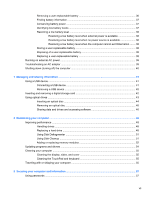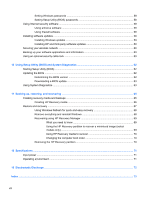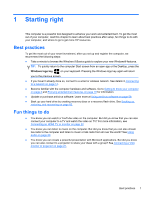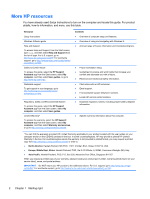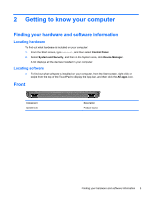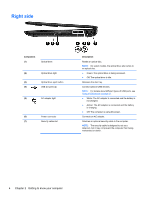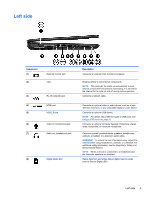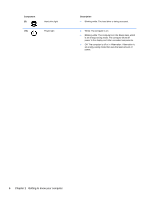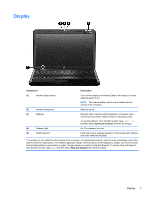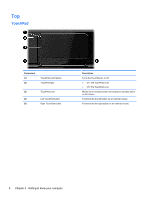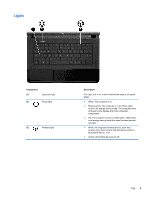HP 2000-2b19WM User Guide - Windows 8 - Page 12
Right side
 |
View all HP 2000-2b19WM manuals
Add to My Manuals
Save this manual to your list of manuals |
Page 12 highlights
Right side Component (1) Optical drive (2) Optical drive light (3) Optical drive eject button (4) USB 2.0 ports (2) (5) AC adapter light (6) Power connector (7) Security cable slot Description Reads an optical disc. NOTE: On select models, the optical drive also writes to an optical disc. ● Green: The optical drive is being accessed. ● Off: The optical drive is idle. Releases the disc tray. Connect optional USB devices. NOTE: For details about different types of USB ports, see Using a USB device on page 41. ● White: The AC adapter is connected and the battery is not charged. ● Amber: The AC adapter is connected and the battery is charging. ● Off: The computer is using DC power. Connects an AC adapter. Attaches an optional security cable to the computer. NOTE: The security cable is designed to act as a deterrent, but it may not prevent the computer from being mishandled or stolen. 4 Chapter 2 Getting to know your computer