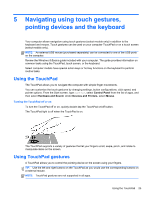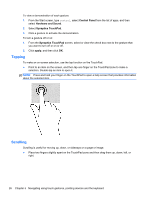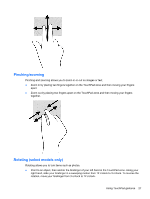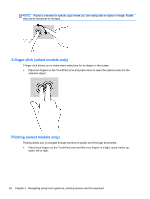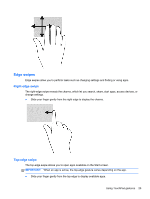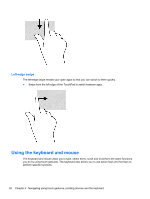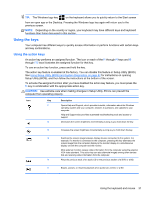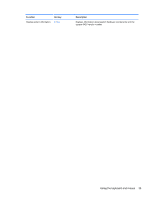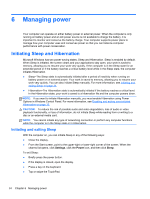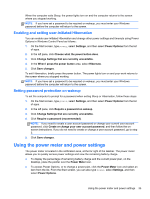HP 2000-2b19WM User Guide - Windows 8 - Page 38
Left-edge swipe, Using the keyboard and mouse
 |
View all HP 2000-2b19WM manuals
Add to My Manuals
Save this manual to your list of manuals |
Page 38 highlights
Left-edge swipe The left-edge swipe reveals your open apps so that you can switch to them quickly. ● Swipe from the left edge of the TouchPad to switch between apps. Using the keyboard and mouse The keyboard and mouse allow you to type, select items, scroll and to perform the same functions you do by using touch gestures. The keyboard also allows you to use action keys and hot keys to perform specific functions. 30 Chapter 5 Navigating using touch gestures, pointing devices and the keyboard
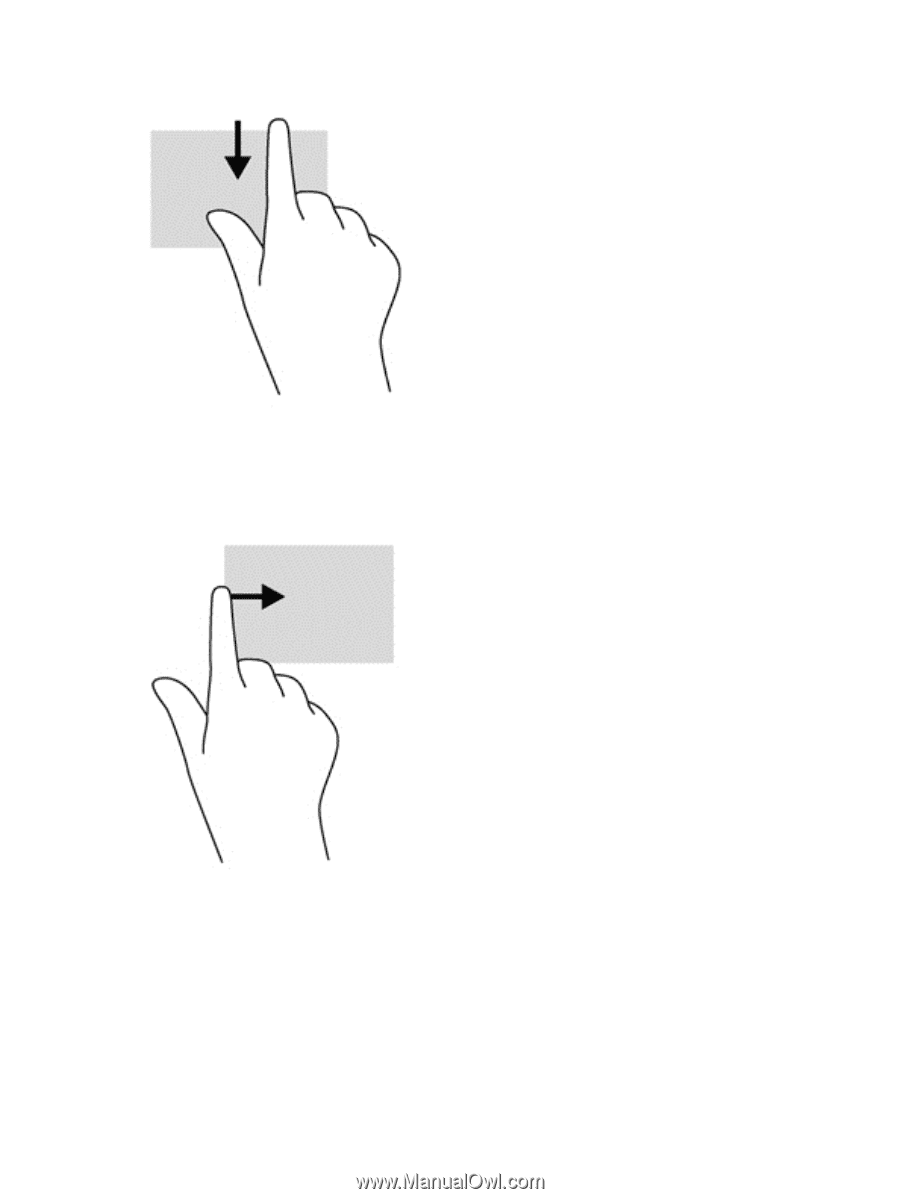
Left-edge swipe
The left-edge swipe reveals your open apps so that you can switch to them quickly.
●
Swipe from the left edge of the TouchPad to switch between apps.
Using the keyboard and mouse
The keyboard and mouse allow you to type, select items, scroll and to perform the same functions
you do by using touch gestures. The keyboard also allows you to use action keys and hot keys to
perform specific functions.
30
Chapter 5
Navigating using touch gestures, pointing devices and the keyboard