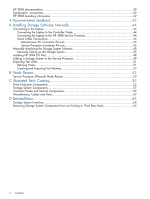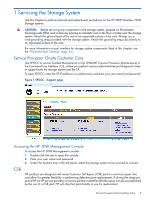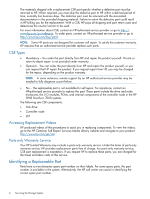HP 3PAR StoreServ 7400 2-node HP 3PAR StoreServ 7000 Storage Service Guide - Page 9
Disk Drive Identification, Systems, Summary, Physical Disks, Alert
 |
View all HP 3PAR StoreServ 7400 2-node manuals
Add to My Manuals
Save this manual to your list of manuals |
Page 9 highlights
Disk Drive Identification 1. Under the Systems tree in the left panel of HP 3PAR Management Console, select the storage system to be serviced. The Summary tab should be displayed indicating the failed drive (see Figure 4 (page 9)). Figure 4 Summary Tab NOTE: The Physical Disks may indicate Degraded, which indicates that the disk drive is not yet ready for replacement. It may take several hours for the data to be recreated; do not proceed until the status is Failed. 2. On the Summary tab, select the Failed link in the Physical Disk row next to the red X icon ( ). CAUTION: If more than one disk drive is failed or degraded, contact your authorized service provider to determine if the repair can be done in a safe manner, preventing down time or data loss. A filtered table displays, showing only failed or degraded disk drives (see Figure 5 (page 9)). Figure 5 Filtered Table The Alert tab displays a filtered Alert table showing only the critical alerts associated with disk drives, where the alert details are displayed (see Figure 6 (page 10)). NOTE: The lower pane lists the alerts in a tabular fashion (you can see the highlighted alert in Figure 6 (page 10)). Highlighted alerts display their details in the pane above the list. Disk Drive Repair 9