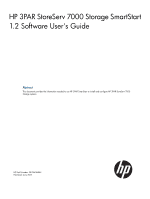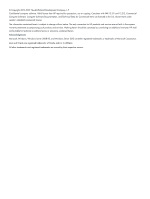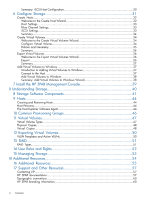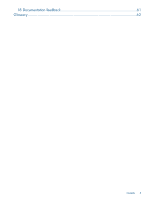HP 3PAR StoreServ 7450 2-node HP 3PAR StoreServ 7000 SmartStart 1.2 User&# - Page 6
Part I Using SmartStart to Con Storage
 |
View all HP 3PAR StoreServ 7450 2-node manuals
Add to My Manuals
Save this manual to your list of manuals |
Page 6 highlights
Part I Using SmartStart to Configure Storage 1. Gather the information you will need to use SmartStart to configure your HP 3PAR StoreServ 7000 Storage system. "Prepare to Configure" (page 9) 2. Learn more about how HP 3PAR storage systems work. "Understanding Storage" (page 40) NOTE: If you are not familiar with HP 3PAR storage systems, HP highly recommends that you read this short introduction. 3. Set up the Service Processor and the HP 3PAR StoreServ 7000 "Setting Up the Service Processor" (page 13) Storage system. "Setting Up the HP 3PAR StoreServ Storage System" (page 17) 4. Connect to your new storage system. 5. Configure Fibre Channel host connections or iSCSI host connections. "Connect to the HP 3PAR StoreServ 7000 Storage System" (page 22) "Configure the Hosts" (page 23) 6. Create storage and add the ability to use virtual volumes on "Configure Storage" (page 31) Microsoft Windows Server 2008 R2 and Windows Server 2012 server host systems. 7. Install the HP 3PAR Management Console in order to manage "Install the HP 3PAR Management Console" (page 39) storage and access additional features and functionality.