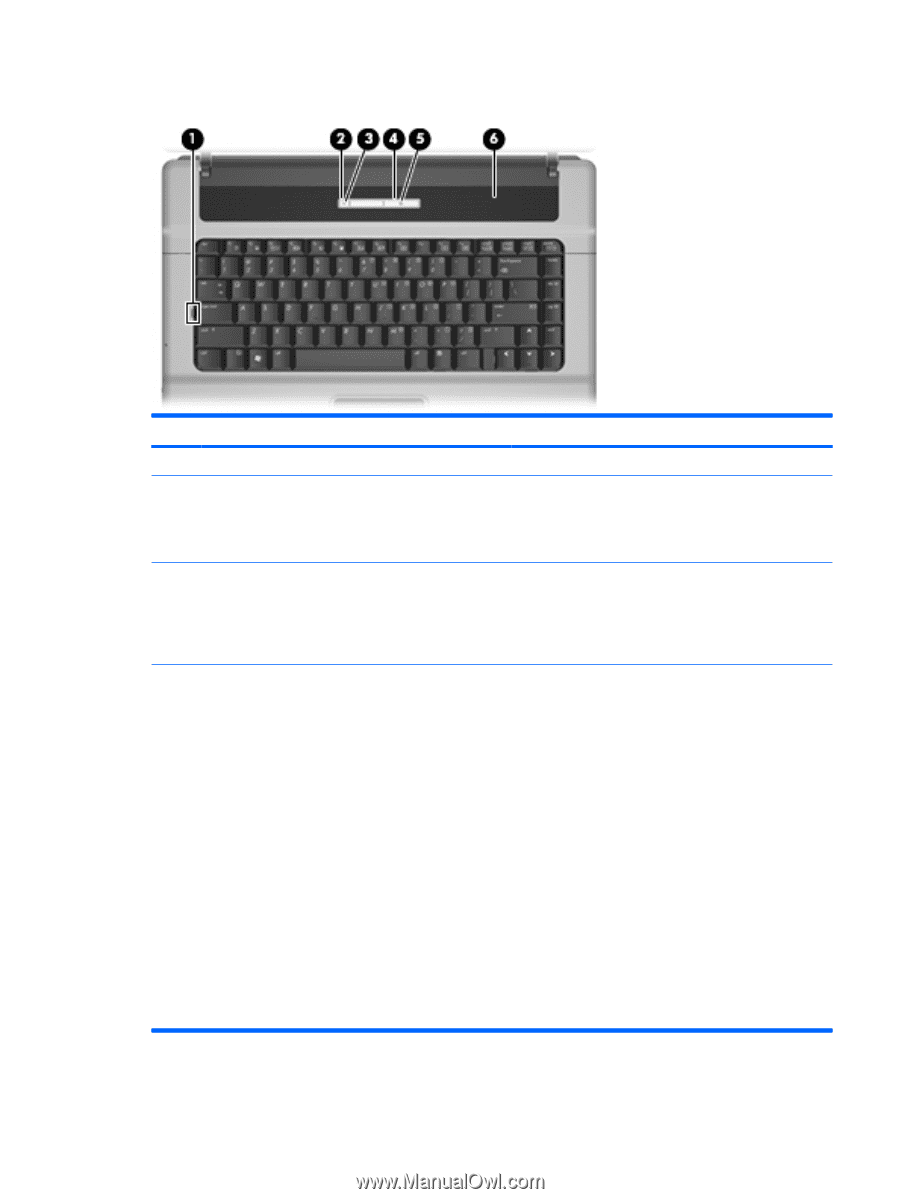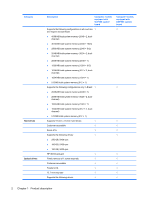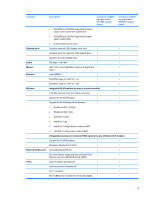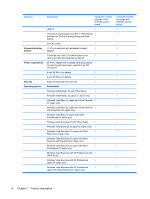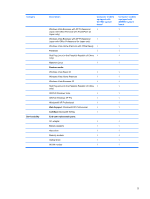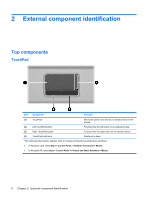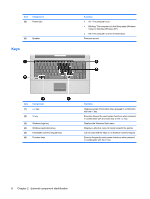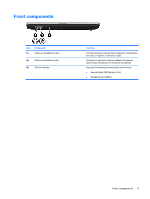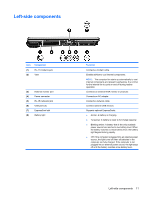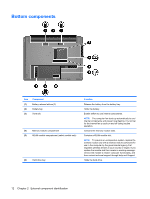HP 550 HP 550 Notebook PC - Maintenance and Service Guide - Page 15
Buttons, lights, and speaker, Start > Control Panel >, System and Maintenance > Power Options
 |
View all HP 550 manuals
Add to My Manuals
Save this manual to your list of manuals |
Page 15 highlights
Buttons, lights, and speaker Item (1) (2) Component Caps lock light Wireless button (3) Wireless light (4) Power button Function On: Caps lock is on. Turns the wireless feature on or off but does not establish a wireless connection. NOTE: You must set up or access a wireless network to establish a wireless connection. ● Blue: An integrated wireless device, such as a wireless local area network (WLAN) device, the HP Broadband Wireless Module, and/or a Bluetooth device, is on. ● Amber: All wireless devices are off. ● When the computer is off, press the button to turn on the computer. ● When the computer is on, press the button to initiate Hibernation. ● When the computer is in the Sleep state (Windows Vista) or in Standby (Windows XP), press the button briefly to exit the Sleep state or Standby. ● When the computer is in Hibernation, press the button briefly to exit Hibernation. If the computer has stopped responding and Windows® shutdown procedures are ineffective, press and hold the power button for at least 5 seconds to turn off the computer. To learn more about power settings, follow these steps: ● In Windows Vista, select Start > Control Panel > System and Maintenance > Power Options. ● In Windows XP, select Start > Control Panel > Performance and Maintenance > Power Options Top components 7