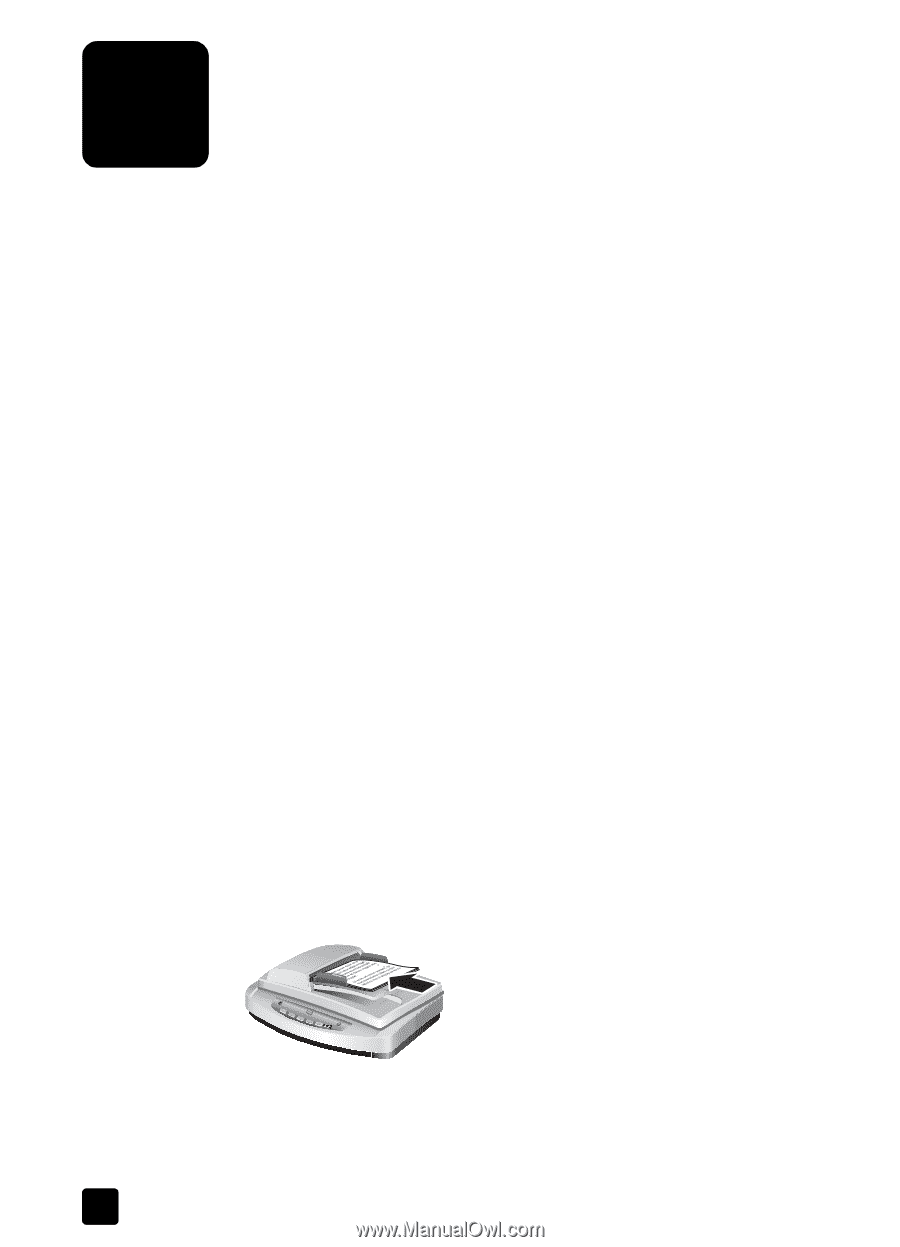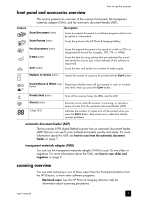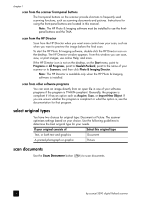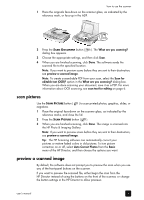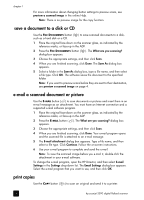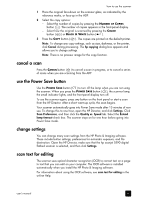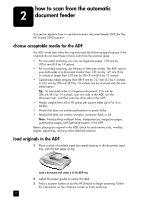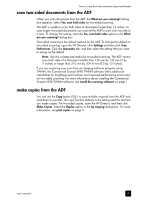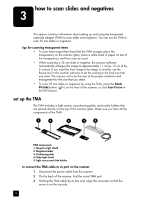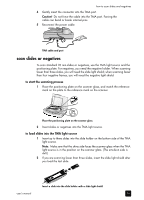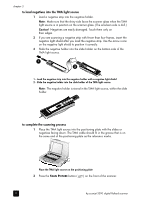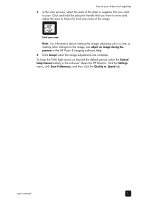HP 5590 HP Scanjet 5590 digital flatbed scanner - User's Manual - Page 12
how to scan from the automatic document feeder, choose acceptable media for the ADF - scanjet specifications
 |
UPC - 829160198705
View all HP 5590 manuals
Add to My Manuals
Save this manual to your list of manuals |
Page 12 highlights
how to scan from the automatic 2 document feeder This section explains how to use the automatic document feeder (ADF) for the HP Scanjet 5590 scanner. choose acceptable media for the ADF The ADF works best when the originals meet the following specifications. If the originals do not meet these criteria, scan from the scanner glass. • For one-sided scanning, you can use legal-size paper: 210 mm by 355.6 mm (8.5 by 14 inches). • For two-sided scanning, use A4-size or letter-size media. The ADF cannot scan both sides of a document smaller than 127 mm by 127 mm (5 by 5 inches) or larger than 210 mm by 304.8 mm (8.5 by 12 inches). • Custom-size media ranging from 88.9 mm by 127 mm (3.5 by 5 inches) to 216 mm by 356 mm (8.5 by 14 inches) can be scanned with the onesided option. Tip: To scan both sides of a legal-size document, 216 mm by 356 mm (8.5 by 14 inches), scan one side in the ADF, turn the document over, and then scan the other side in the ADF. • Media weights from 60 to 90 grams per square meter (g/m2) (16 to 24 lbs). • Media that does not contain perforations or punch holes. • Media that does not contain wet glue, correction fluid, or ink. Note: Avoid putting multipart forms, transparencies, magazine pages, gum-backed pages, and lightweight paper in the ADF. Before placing an original in the ADF, check for and remove curls, wrinkles, staples, paperclips, and any other attached material. load originals in the ADF 1 Place a stack of similarly sized documents face-up in the document input tray, with the first page on top. Load a document and center it in the ADF tray 2 Adjust the paper guides to center the stack. 3 Press a scanner button or use the HP Director to begin scanning. Follow the instructions on the computer screen to finish scanning. 7