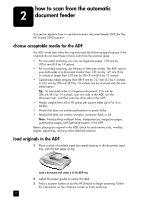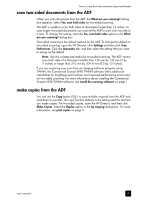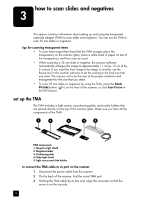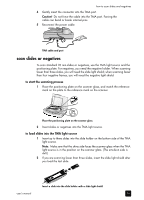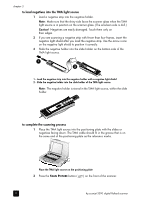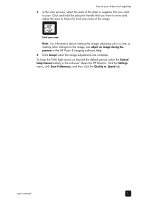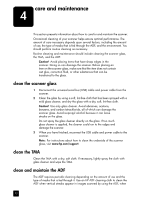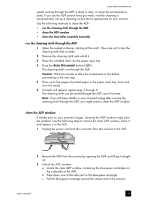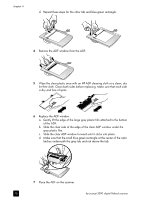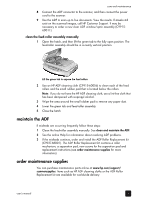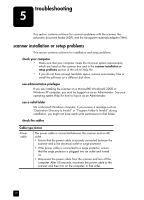HP 5590 HP Scanjet 5590 digital flatbed scanner - User's Manual - Page 17
adjust an image during the, preview, Accept, Extend, lamp timeout, Settings, Scan Preferences - user s manual
 |
UPC - 829160198705
View all HP 5590 manuals
Add to My Manuals
Save this manual to your list of manuals |
Page 17 highlights
how to scan slides and negatives 3 In the scan preview, select the area of the slide or negative that you want to scan. Click and hold the selection handle that you want to move and adjust the area to frame the final scan area of the image. Final scan area Note: For information about rotating the image, adjusting color or size, or making other changes to the image, see adjust an image during the preview in the HP Photo & Imaging software Help. 4 Click Accept when the image adjustments are complete. To keep the TMA light source on beyond the default period, select the Extend lamp timeout setting in the software. Open the HP Director, click the Settings menu, click Scan Preferences, and then click the Quality vs. Speed tab. user's manual 12
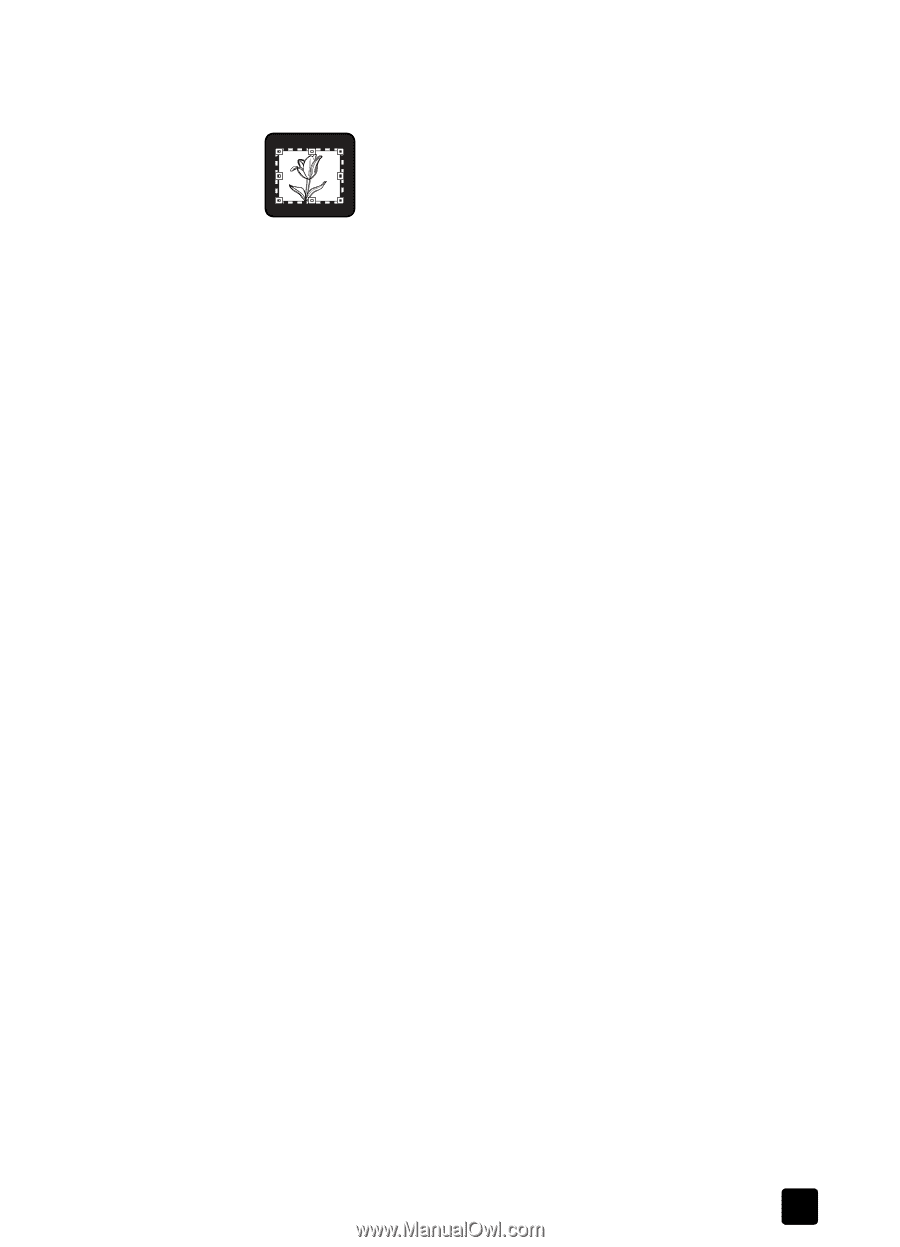
user’s manual
how to scan slides and negatives
12
3
In the scan preview, select the area of the slide or negative that you want
to scan. Click and hold the selection handle that you want to move and
adjust the area to frame the final scan area of the image.
Final scan area
Note:
For information about rotating the image, adjusting color or size, or
making other changes to the image, see
adjust an image during the
preview
in the HP Photo & Imaging software Help.
4
Click
Accept
when the image adjustments are complete.
To keep the TMA light source on beyond the default period, select the
Extend
lamp timeout
setting in the software. Open the HP Director, click the
Settings
menu, click
Scan Preferences
, and then click the
Quality vs. Speed
tab.