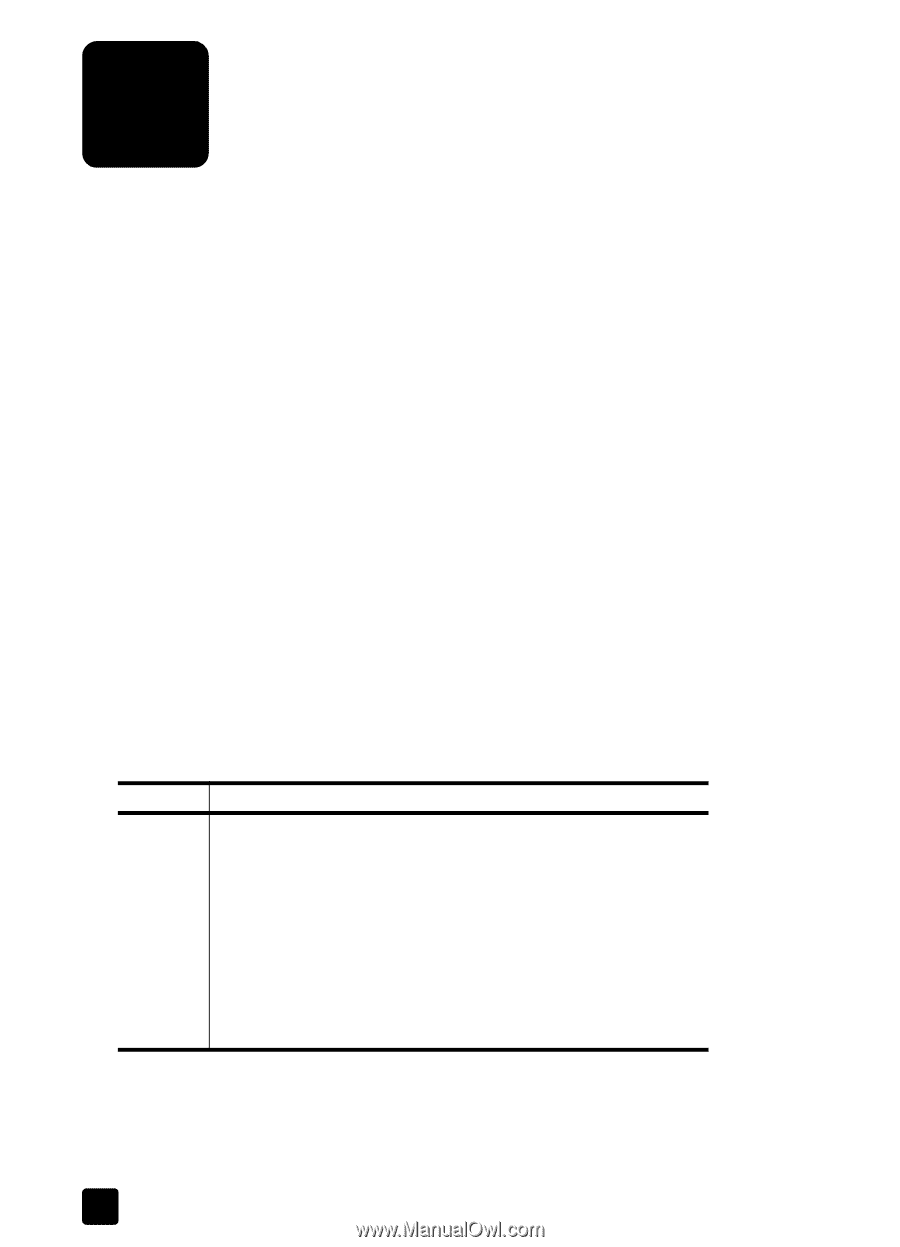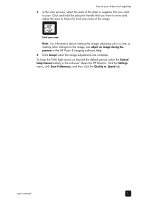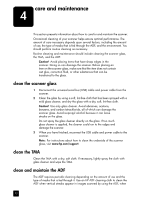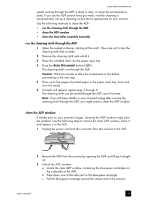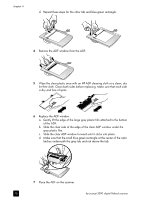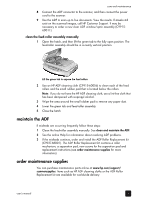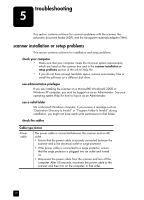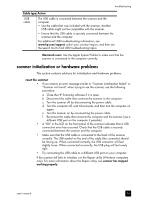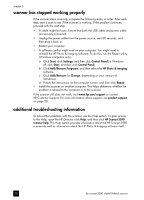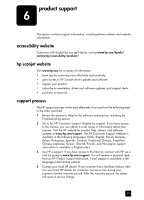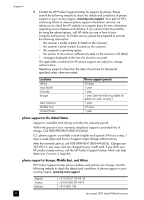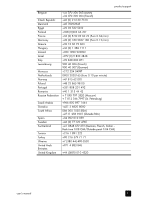HP 5590 HP Scanjet 5590 digital flatbed scanner - User's Manual - Page 22
troubleshooting, scanner installation or setup problems - scanner software
 |
UPC - 829160198705
View all HP 5590 manuals
Add to My Manuals
Save this manual to your list of manuals |
Page 22 highlights
troubleshooting 5 This section contains solutions for common problems with the scanner, the automatic document feeder (ADF), and the transparent materials adapter (TMA). scanner installation or setup problems This section contains solutions for installation and setup problems. check your computer • Make sure that your computer meets the minimum system requirements, which are listed on the scanner box and in the scanner installation or setup problems section of the online Help file. • If you do not have enough hard-disk space, remove unnecessary files or install the software on a different disk drive. use administrative privileges If you are installing the scanner on a Microsoft® Windows® 2000 or Windows XP computer, you must be logged on as an Administrator. See your operating system Help for how to log on as an Administrator. use a valid folder On a Microsoft Windows computer, if you receive a message such as "Destination Directory Is Invalid" or "Program Folder Is Invalid" during installation, you might not have read/write permissions to that folder. check the cables Cable type Action Power cable The power cable is connected between the scanner and an AC outlet. • Ensure that the power cable is securely connected between the scanner and a live electrical outlet or surge protector. • If the power cable is connected to a surge protector, ensure that the surge protector is plugged into an outlet and turned on. • Disconnect the power cable from the scanner and turn off the computer. After 60 seconds, reconnect the power cable to the scanner and then turn on the computer, in that order. 17