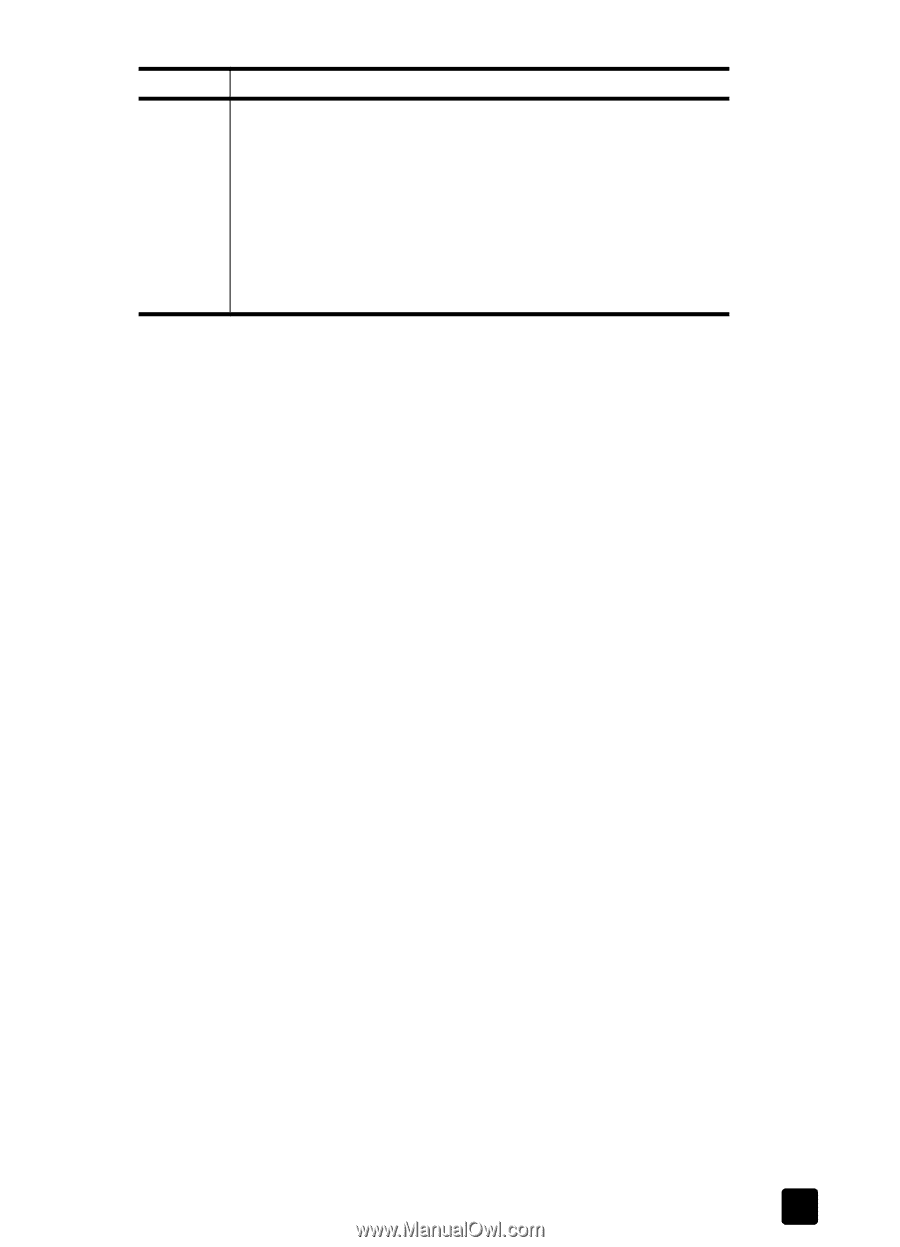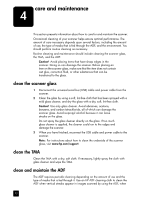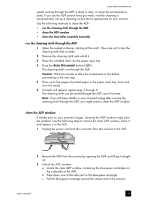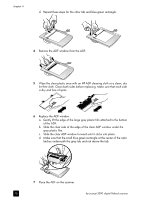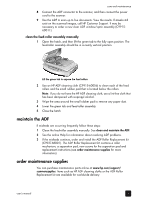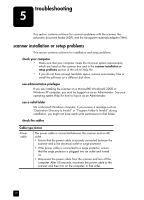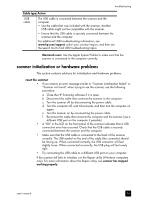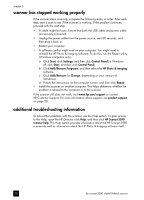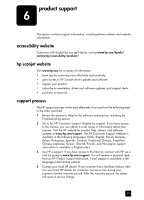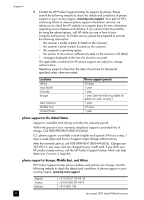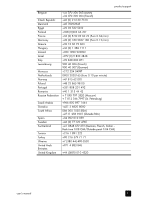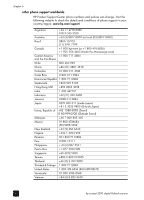HP 5590 HP Scanjet 5590 digital flatbed scanner - User's Manual - Page 23
scanner initialization or hardware problems, eset the scanner - scanner problems
 |
UPC - 829160198705
View all HP 5590 manuals
Add to My Manuals
Save this manual to your list of manuals |
Page 23 highlights
troubleshooting Cable type Action USB cable The USB cable is connected between the scanner and the computer. • Use the cable that was included with the scanner. Another USB cable might not be compatible with the scanner. • Ensure that the USB cable is securely connected between the scanner and the computer. For additional USB troubleshooting information, see www.hp.com/support, select your country/region, and then use the search tool to find USB troubleshooting topics. Macintosh users: Use the Apple System Profiler to make sure that the scanner is connected to the computer correctly. scanner initialization or hardware problems This section contains solutions for initialization and hardware problems. reset the scanner • If you receive an error message similar to "Scanner initialization failed" or "Scanner not found" when trying to use the scanner, use the following procedure: a. Close the HP Scanning software if it is open. b. Disconnect the cable that connects the scanner to the computer. c. Turn the scanner off by disconnecting the power cable. d. Turn the computer off, wait 60 seconds, and then turn the computer on again. e. Turn the scanner on by reconnecting the power cable. f. Reconnect the cable that connects the computer and the scanner (use a different USB port on the computer if possible). • A "00" in the LCD on the front panel of the scanner indicates that a USB connection error has occurred. Check that the USB cable is securely connected between the scanner and the computer. • Make sure that the USB cable is connected to the back of the scanner correctly. The USB symbol on the end of the cable (the connector) should be facing up. When connected correctly, the USB connector will feel slightly loose. When connected incorrectly, the USB plug will feel overly tight. • Try connecting the USB cable to a different USB port on your computer. If the scanner still fails to initialize, run the Repair utility (Windows computers only). For more information about the Repair utility, see scanner has stopped working properly. user's manual 18