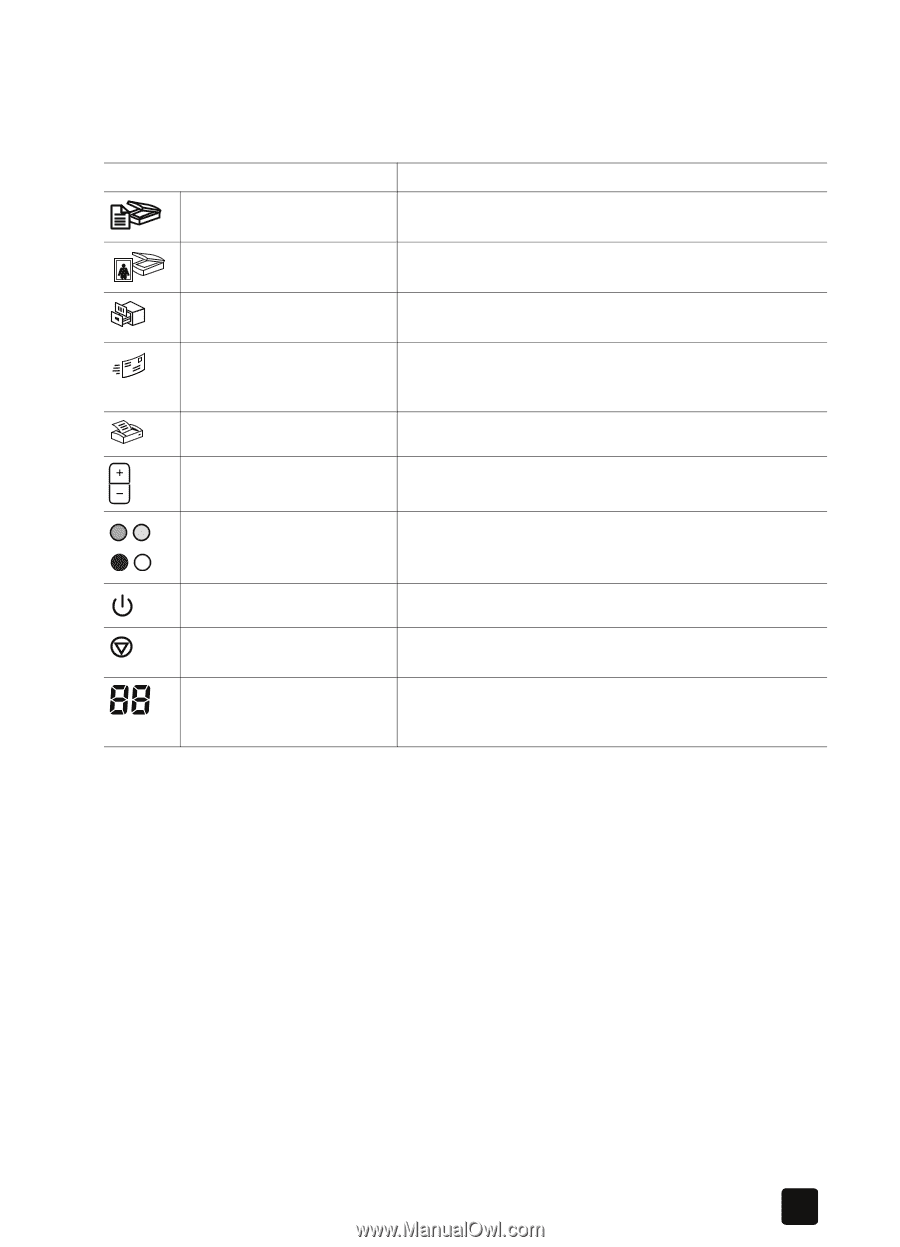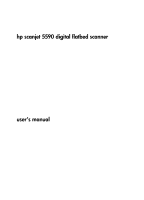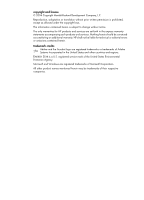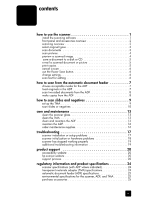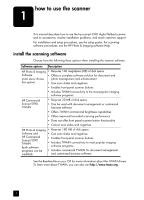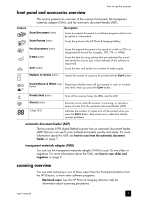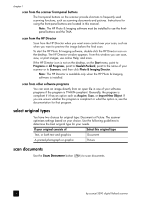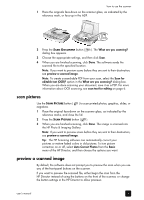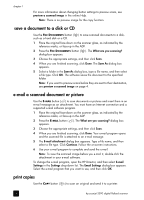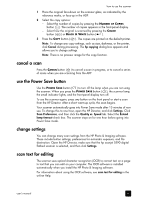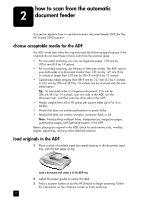HP 5590 HP Scanjet 5590 digital flatbed scanner - User's Manual - Page 7
front panel and accessories overview, scanning overview, automatic document feeder ADF - scanjet problems
 |
UPC - 829160198705
View all HP 5590 manuals
Add to My Manuals
Save this manual to your list of manuals |
Page 7 highlights
front panel and accessories overview how to use the scanner This section presents an overview of the scanner front panel, the transparent materials adapter (TMA), and the automatic document feeder (ADF). Feature SCAN DOCUMENT button SCAN PICTURE button Description Scans an original document to a software program where it can be edited or reformatted. Scans the picture to the HP Photo & Imaging Gallery. FILE DOCUMENTS button E-MAIL button COPY button NUMBER OF COPIES button Scans the original document to be saved on a disk or CD in a designated file format (for example, .PDF, .TIF, or .HTML). Scans the item by using settings that are optimized for e-mail, and sends the scan to your e-mail software (if the software is supported). Scans the item and sends it to a printer to make copies. Selects the number of copies to be printed with the COPY button. COLOR/BLACK & WHITE copy Determines whether items will be scanned in color or in black button and white when you press the COPY button. POWER SAVE button Turns off the scanner lamp, the LEDs, and the LCD. CANCEL button 2-digit LCD Cancels a scan while the scanner is scanning, or cancels a series of scans from the automatic document feeder (ADF). Indicates the number of copies that will be printed when you press the COPY button. Also shows error codes that identify scanner problems. automatic document feeder (ADF) The hp scanjet 5590 digital flatbed scanner has an automatic document feeder (ADF) that you can use to scan multiple documents quickly and easily. For more information about the ADF, see how to scan from the automatic document feeder on page 7. transparent materials adapter (TMA) You can use the transparent materials adapter (TMA) to scan 35 mm slides or negatives. For more information about the TMA, see how to scan slides and negatives on page 9. scanning overview You can start scanning in one of three ways: from the front-panel buttons, from the HP Director, or from other software programs. Macintosh users: See the HP Photo & Imaging software Help for information about scanning procedures. user's manual 2