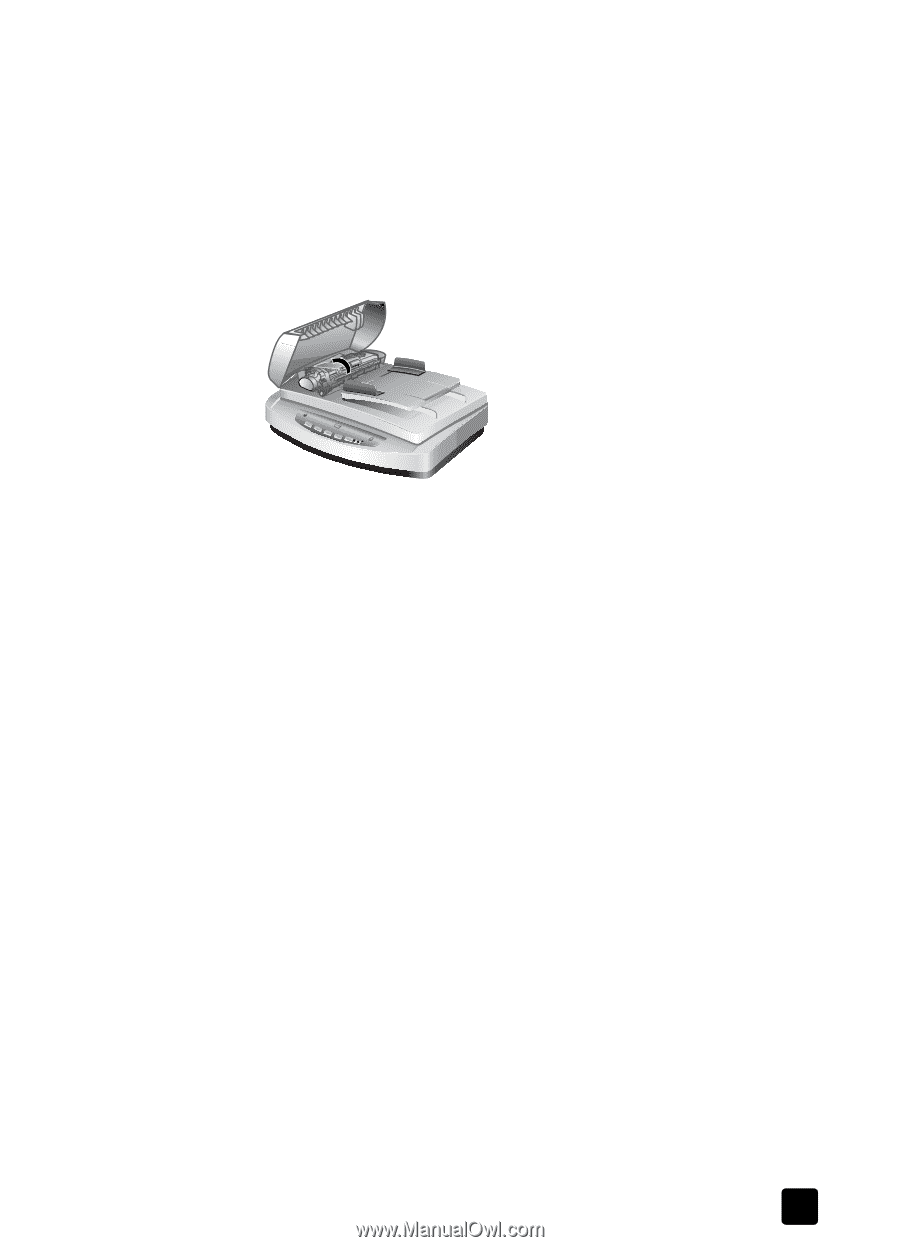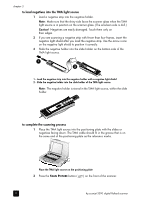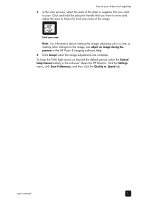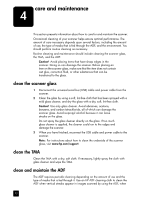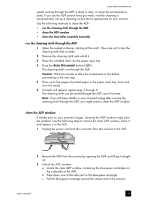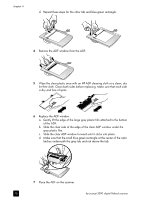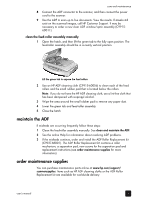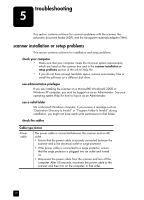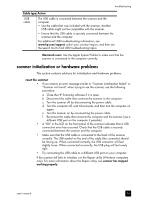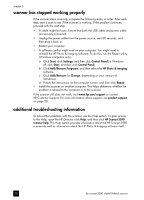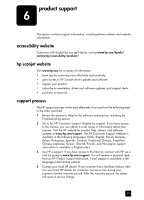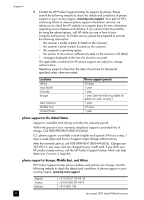HP 5590 HP Scanjet 5590 digital flatbed scanner - User's Manual - Page 21
maintain the ADF, order maintenance supplies, clean the feed-roller assembly manually - scanner manual
 |
UPC - 829160198705
View all HP 5590 manuals
Add to My Manuals
Save this manual to your list of manuals |
Page 21 highlights
care and maintenance 8 Connect the ADF connector to the scanner, and then connect the power cord to the scanner. 9 Use the ADF to scan up to five documents. View the results. If streaks still exist on the scanned images, call HP Customer Support. It may be necessary to order a new clear ADF window/optic assembly (C991560011). clean the feed-roller assembly manually 1 Open the hatch, and then lift the green tab to the fully open position. The feed-roller assembly should be in a nearly vertical position. Lift the green tab to expose the feed rollers 2 Use an HP ADF cleaning cloth (C9915-60056) to clean each of the feed rollers and the small rubber pad that is located below the rollers. Note: If you do not have the HP ADF cleaning cloth, use a lint-free cloth that has been dampened with isopropyl alcohol. 3 Wipe the area around the small rubber pad to remove any paper dust. 4 Lower the green tab and feed-roller assembly. 5 Close the hatch maintain the ADF If misfeeds are occurring frequently follow these steps: 1 Clean the feed-roller assembly manually. See clean and maintain the ADF. 2 See the online Help for information about resolving ADF problems. 3 If the misfeeds continue, order and install the ADF Roller Replacement kit (C9937-68001). The ADF Roller Replacement kit contains a roller mechanism, a separation pad, new screws for the separation pad and replacement instructions (see order maintenance supplies for more information). order maintenance supplies You can purchase maintenance parts online at www.hp.com/support/ scannersupplies. Items such as HP ADF cleaning cloths or the ADF Roller Replacement kit are available for worldwide delivery. user's manual 16