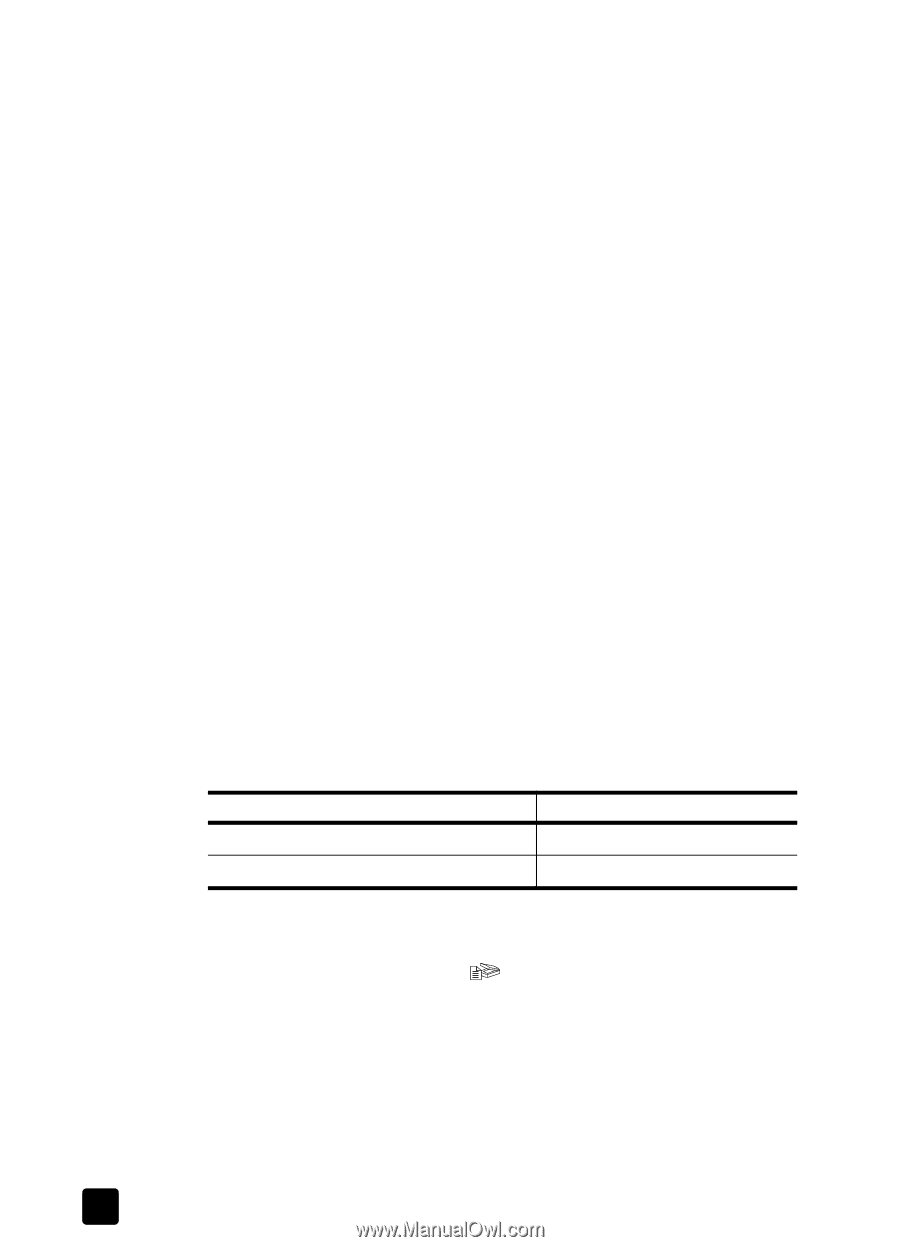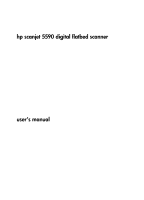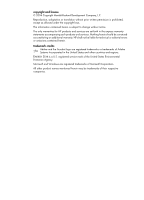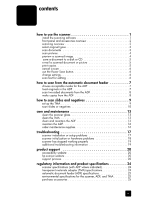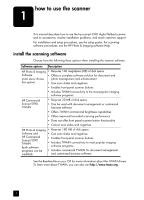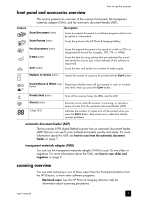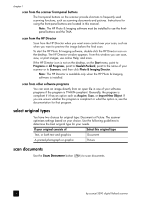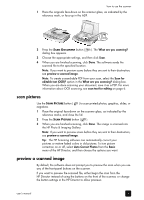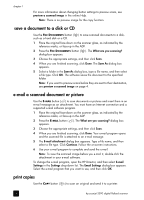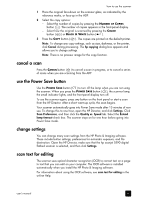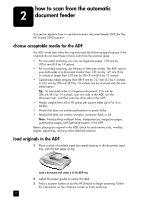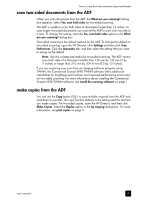HP 5590 HP Scanjet 5590 digital flatbed scanner - User's Manual - Page 8
select original types, scan documents, scan from the scanner front-panel buttons - scanjet
 |
UPC - 829160198705
View all HP 5590 manuals
Add to My Manuals
Save this manual to your list of manuals |
Page 8 highlights
chapter 1 scan from the scanner front-panel buttons The front-panel buttons on the scanner provide shortcuts to frequently used scanning functions, such as scanning documents and pictures. Instructions for using the front-panel buttons are located in this manual. Note: The HP Photo & Imaging software must be installed to use the frontpanel buttons and the TMA. scan from the HP Director Scan from the HP Director when you want more control over your scan, such as when you want to preview the image before the final scan. To start the HP Photo & Imaging software, double-click the HP Director icon on the desktop. The HP Director window appears. From this window you can scan, view, or print images; use online Help; and more. If the HP Director icon is not on the desktop, on the Start menu, point to Programs or All Programs, point to Hewlett-Packard, point to the name of your scanner or to Scanners, and then click Photo & Imaging Director. Note: The HP Director is available only when the HP Photo & Imaging software is installed. scan from other software programs You can scan an image directly from an open file in one of your software programs if the program is TWAIN-compliant. Generally, the program is compliant if it has an option such as Acquire, Scan, or Import New Object. If you are unsure whether the program is compliant or what the option is, see the documentation for that program. select original types You have two choices for original type: Document or Picture. The scanner optimizes settings based on your choice. Use the following guidelines to determine the best original type for your needs. If your original consists of Select this original type Text, or both text and graphics Document A printed photograph or graphic Picture scan documents Use the SCAN DOCUMENT button ( ) to scan documents. 3 hp scanjet 5590 digital flatbed scanner