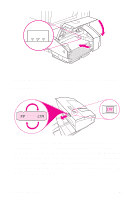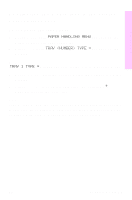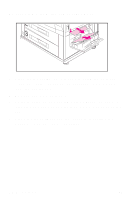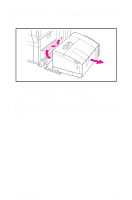HP 8550dn HP Color LaserJet 8550MFP Printer - System Ready Reference Guide, C7 - Page 15
Configuring the media type in the printer unit control panel, PAPER HANDLING MENU
 |
UPC - 088698946428
View all HP 8550dn manuals
Add to My Manuals
Save this manual to your list of manuals |
Page 15 highlights
Overview Configuring the media type in the printer unit control panel To configure the input trays 1 Press MENU until PAPER HANDLING MENU appears on the printer unit control panel display. 2 Press ITEM until TRAY TYPE = appears on the display. Note TRAY 1 TYPE = will appear only if Tray 1 is in Cassette mode. 3 Press -VALUE+ until the correct media type appears on the display. 4 Press SELECT to save the selection. An asterisk (*) appears next to the selection. Note Tray 2, Tray 3, and the optional Tray 4 automatically detect the media size. To configure media size for Tray 1 in Cassette mode, continue with step 5. Otherwise, proceed to step 8. EN Loading media 13

EN
Loading media 13
Overview
Configuring the media type in the printer
unit control panel
To configure the input trays
1
Press
M
ENU
until
PAPER HANDLING MENU
appears on the
printer unit control panel display.
2
Press
I
TEM
until
TRAY <NUMBER> TYPE =
appears on the
display.
Note
TRAY 1 TYPE =
will appear only if Tray 1 is in Cassette mode.
3
Press
-V
ALUE
+
until the correct media type appears on the
display.
4
Press
S
ELECT
to save the selection. An asterisk (
*
)
appears next to the selection.
Note
Tray 2, Tray 3, and the optional Tray 4 automatically detect the
media size. To configure media size for Tray 1 in Cassette mode,
continue with step 5. Otherwise, proceed to step 8.