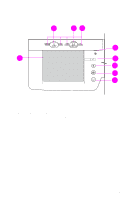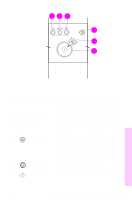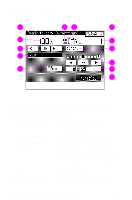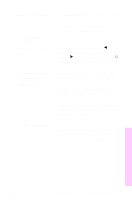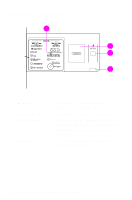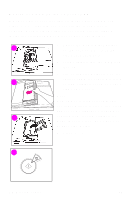HP 8550dn HP Color LaserJet 8550MFP Printer - System Ready Reference Guide, C7 - Page 43
Copy module control panel features 41, Special Features
 |
UPC - 088698946428
View all HP 8550dn manuals
Add to My Manuals
Save this manual to your list of manuals |
Page 43 highlights
6 Media size display Displays the media size in the selected tray. 7 Paper select Press to select automatic Paper Selection or a specific tray. 8 Copy quantity indicator Displays the number of copies to be made. 9 Exposure control Press the left-facing arrow (̇) for lighter copies or press the right-facing arrow (̈) for darker copies. Press A (automatic) to select automatic exposure control. 10 Two-sided copying Press to select or cancel duplexing. (duplexing) (See page 49 for more information.) 11 Original type Press to select the setting most suitable for the type of original to be copied: text, photograph, or map. 12 Special Features Press to display the Special Features screen on the touch panel display. Use the Special Features mode to select the desired copy image quality or the desired layout settings. 13 Setting confirmation Press to check and confirm the selected programmed job settings. This button is only visible when job settings have been programmed. Copying EN Copy module control panel features 41