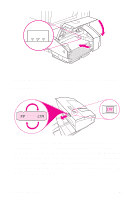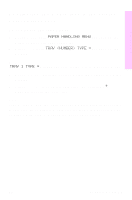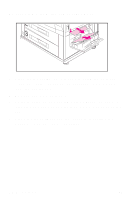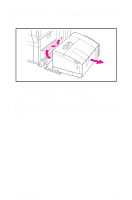HP 8550dn HP Color LaserJet 8550MFP Printer - System Ready Reference Guide, C7 - Page 17
Media jams, Removing jammed media, Overview
 |
UPC - 088698946428
View all HP 8550dn manuals
Add to My Manuals
Save this manual to your list of manuals |
Page 17 highlights
Overview Media jams Removing jammed media The procedures on the following pages explain how to clear the most commonly occurring jams. After all jammed media have been removed, the system will warm up and resume printing. The printer unit and copy module control panels display messages and graphics that indicate where a jam has occurred and which doors to open to clear the jam. To clear jams in Tray 1 1 Remove media from Tray 1. 2 Gently remove any jammed media. 3 Load media back into Tray 1 and resume printing. The printer unit may prompt you for the media size and type. Note If the jammed media does not come out easily, see "To clear jams from the lower right door" on page 16. EN Media jams 15

EN
Media jams 15
Overview
Media jams
Removing jammed media
The procedures on the following pages explain how to clear
the most commonly occurring jams. After all jammed media
have been removed, the system will warm up and resume
printing.
The printer unit and copy module control panels display
messages and graphics that indicate where a jam has
occurred and which doors to open to clear the jam.
To clear jams in Tray 1
1
Remove media from Tray 1.
2
Gently remove any jammed media.
3
Load media back into Tray 1 and resume printing. The
printer unit may prompt you for the media size and type.
Note
If the jammed media does not come out easily, see “To clear
jams from the lower right door” on page 16.