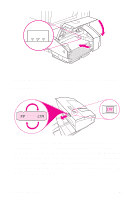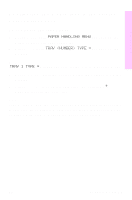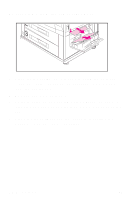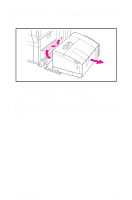HP 8550dn HP Color LaserJet 8550MFP Printer - System Ready Reference Guide, C7 - Page 18
To clear jams from the lower right door, lower the bar, remove any jammed media, and release
 |
UPC - 088698946428
View all HP 8550dn manuals
Add to My Manuals
Save this manual to your list of manuals |
Page 18 highlights
To clear jams from the lower right door 1 Open the lower right door. If you are using the optional 1,000-sheet side input tray, it must first be moved away from the printer unit. 2 Remove any jammed media. 3 At the left side of the opening, pull the green tab down to lower the bar, remove any jammed media, and release the tab. 4 Close the lower right door. If necessary, reposition the optional 1,000-sheet side input tray. 16 Media jams EN
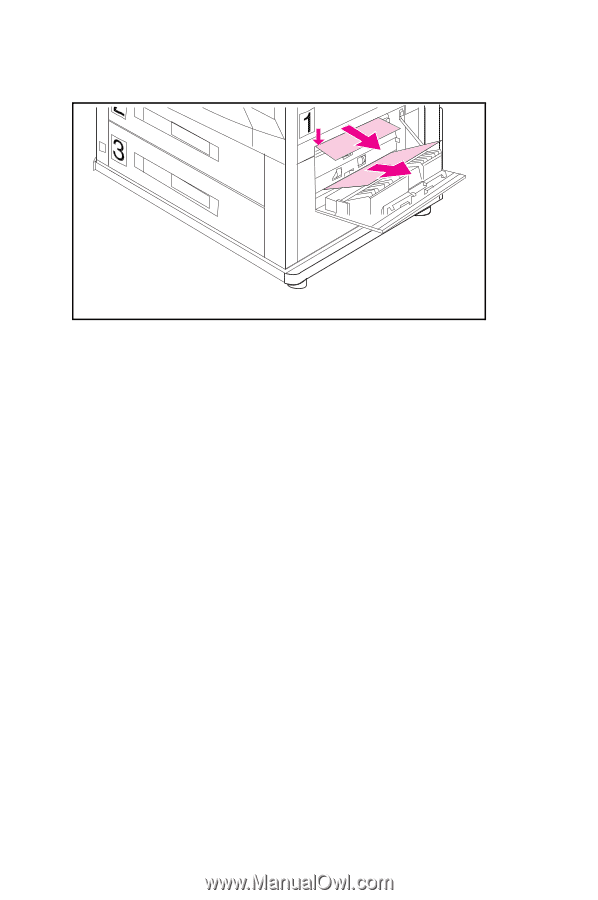
16
Media jams
EN
To clear jams from the lower right door
1
Open the lower right door. If you are using the optional
1,000-sheet side input tray, it must first be moved away
from the printer unit.
2
Remove any jammed media.
3
At the left side of the opening, pull the green tab down to
lower the bar, remove any jammed media, and release the
tab.
4
Close the lower right door. If necessary, reposition the
optional 1,000-sheet side input tray.