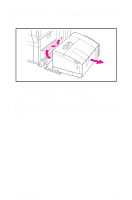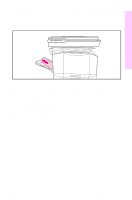HP 8550dn HP Color LaserJet 8550MFP Printer - System Ready Reference Guide, C7 - Page 24
To clear jams from the transfer drum and, registration area
 |
UPC - 088698946428
View all HP 8550dn manuals
Add to My Manuals
Save this manual to your list of manuals |
Page 24 highlights
To clear jams from the transfer drum and registration area 1 Open the front door, press the white button on the lower green lever, and swing the lever to the right. 2 Open the upper right door. 3 Using the handles, gently pull out the transfer drum from the right side until it stops. 4 From the front of the printer unit, remove any jammed media. 5 Lift the transfer drum out of the printer unit and remove any media wrapped around the drum. 6 Remove jammed media from inside the opening. If the entire page cannot be removed easily, continue to step 7. Otherwise, continue with step 9. 22 Media jams EN
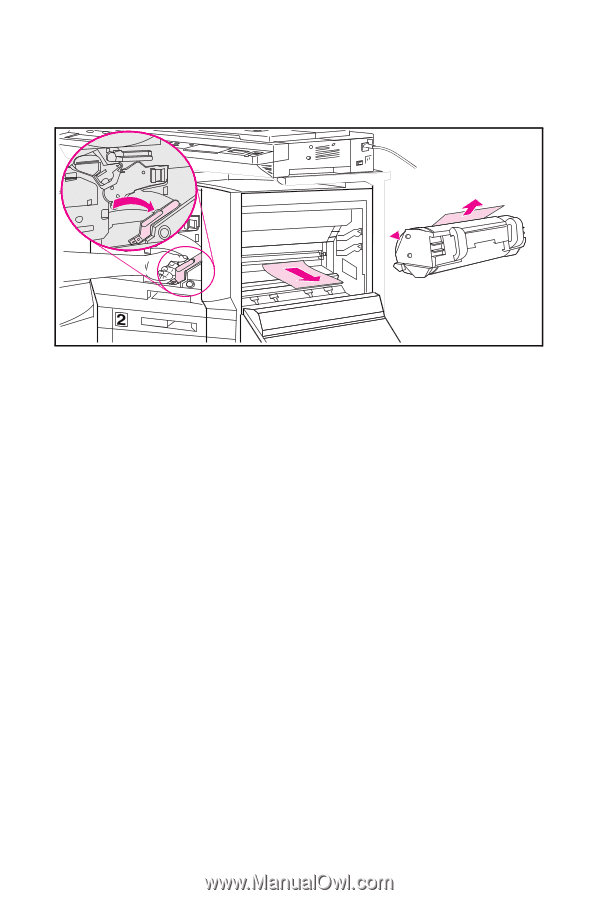
22
Media jams
EN
To clear jams from the transfer drum and
registration area
1
Open the front door, press the white button on the lower
green lever, and swing the lever to the right.
2
Open the upper right door.
3
Using the handles, gently pull out the transfer drum from
the right side until it stops.
4
From the front of the printer unit, remove any jammed
media.
5
Lift the transfer drum out of the printer unit and remove any
media wrapped around the drum.
6
Remove jammed media from inside the opening.
If the entire page cannot be removed easily, continue to
step 7. Otherwise, continue with step 9.