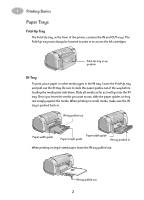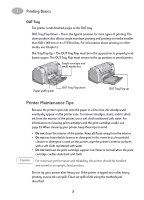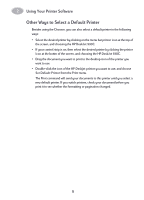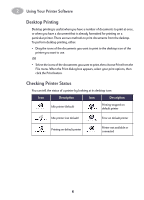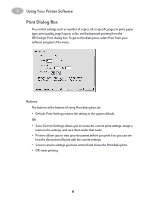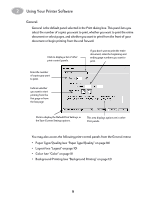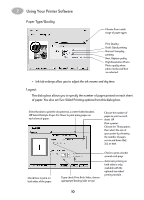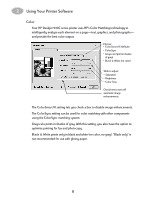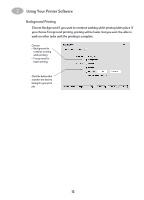HP 930c HP DeskJet 930CM Printer - (English) UserÂ’s Guide for Mac - Page 14
Setup - Controlling Layout
 |
View all HP 930c manuals
Add to My Manuals
Save this manual to your list of manuals |
Page 14 highlights
2 Using Your Printer Software Page Setup - Controlling Page Layout You control settings such as paper size, scaling, and page orientation from the HP Deskjet Page Setup dialog box. To get to this dialog box: 1 Open the software program used to create your document. 2 From the File menu, select Page Setup. Paper Size, Scaling, and Page Orientation Make sure you correctly choose the size of paper, envelopes, or other media you have in the IN tray. Check to automatically adjust the margins for Two-Sided Printing. Enter a number from 5 to 999. Numbers smaller than 100 reduce the image size, and numbers greater than 100 enlarge it. Changing size may change pagination. Click the appropriate icon to choose page orientation. 7

Using Your Printer Software
2
7
Page Setup - Controlling Page Layout
You control settings such as paper size, scaling, and page orientation from the
HP Deskjet Page Setup
dialog box. To get to this dialog box:
1
Open the software program used to create your document.
2
From the
File
menu, select
Page Setup
.
Paper Size, Scaling, and Page Orientation
Make sure you correctly choose the size of
paper, envelopes, or other media you have in
the IN tray.
Enter a number from
5 to 999. Numbers
smaller than 100
reduce the image
size, and numbers
greater than 100
enlarge it. Changing
size may change
pagination.
Click the appropriate
icon to choose page
orientation.
Check to automatically adjust the
margins for Two-Sided Printing.