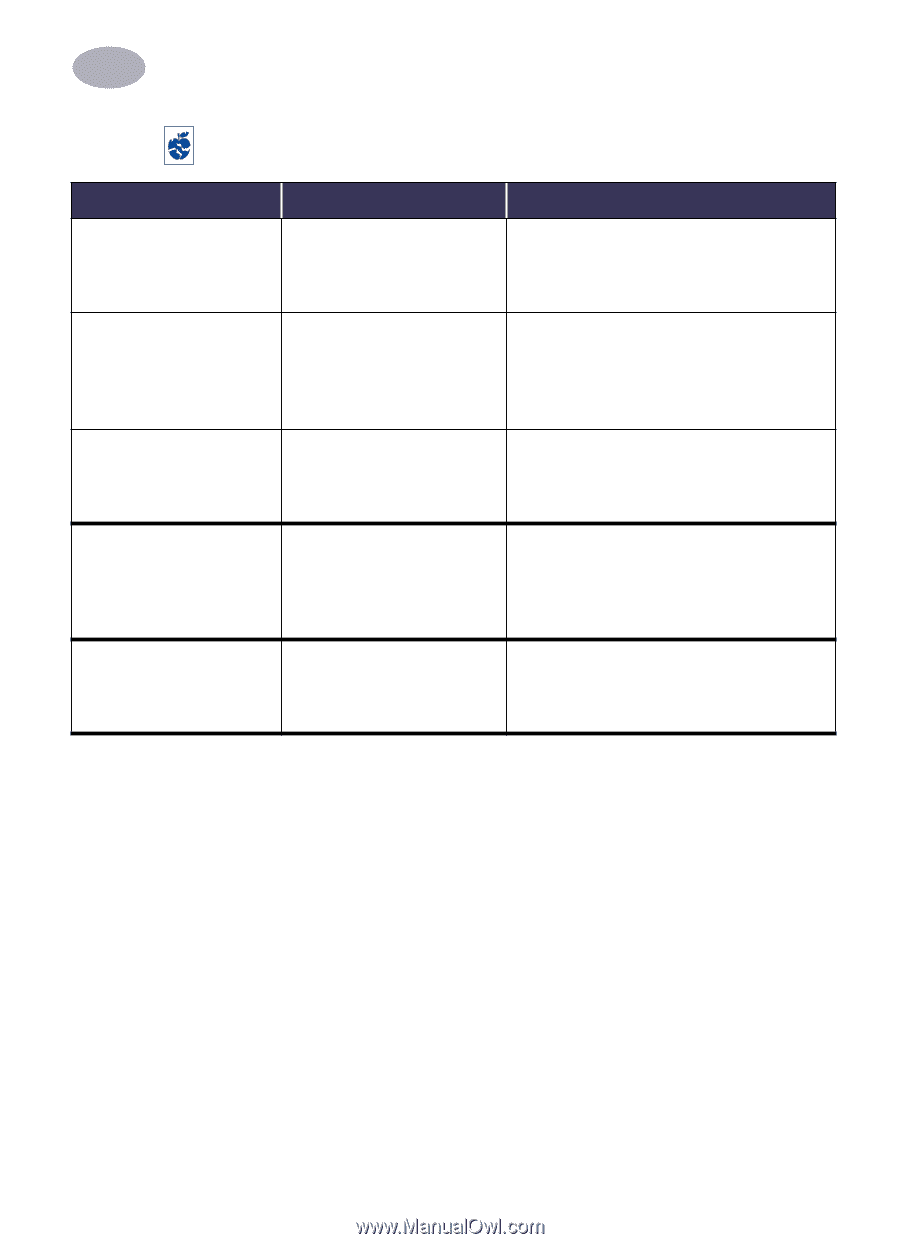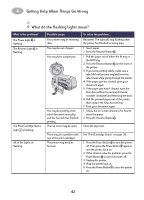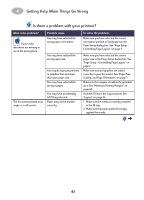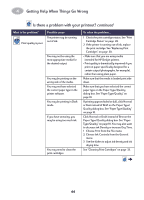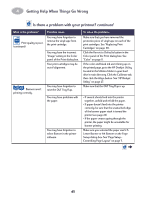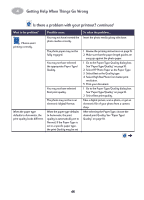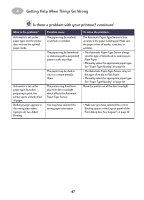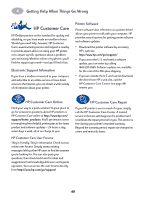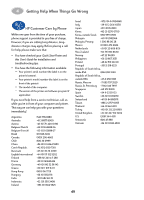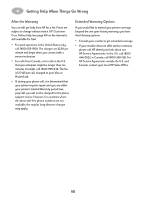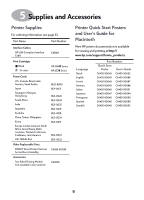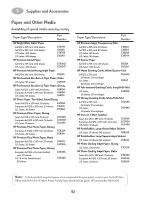HP 930c HP DeskJet 930CM Printer - (English) UserÂ’s Guide for Mac - Page 54
Automatic, Binding, Layout
 |
View all HP 930c manuals
Add to My Manuals
Save this manual to your list of manuals |
Page 54 highlights
4 Getting Help When Things Go Wrong Is there a problem with your printout? continued What is the problem? Automatic is set as the paper type, but the printer does not use the optimal paper mode. Automatic is set as the paper type, but when preparing to print, the printer ejects a blank sheet of paper. Binding margin appears in the wrong place when trying to do Two-Sided Printing. Possible cause The paper may be marked, scratched, or wrinked. The paper may be letterhead or stationary with a perprinted pattern at the top edge. The paper may be dark in color or contain metallic fibers. The printer may have been placed in direct sunlight, which affects the Automatic Paper-Type Sensor. To solve the problem... The Automatic Paper-Type Sensor is less accurate if the paper is damaged. Make sure the paper is free of marks, scratches, or wrinkles. • The Automatic Paper-Type Sensor always sets this type of letterhead or stationary to Plain Paper. • Manually select the appropriate paper type. See "Paper Type/Quality" on page 10. • The Automatic Paper-Type Sensor may set this type of media to Plan Paper. • Manually select the appropriate paper type. See "Paper Type/Quality" on page 10. Move the printer out of the direct sunlight. You may have selected the wrong paper orientation. • Make sure you have selected the correct Binding option in the Layout panel of the Print dialog box. See "Layout" on page 10. 47