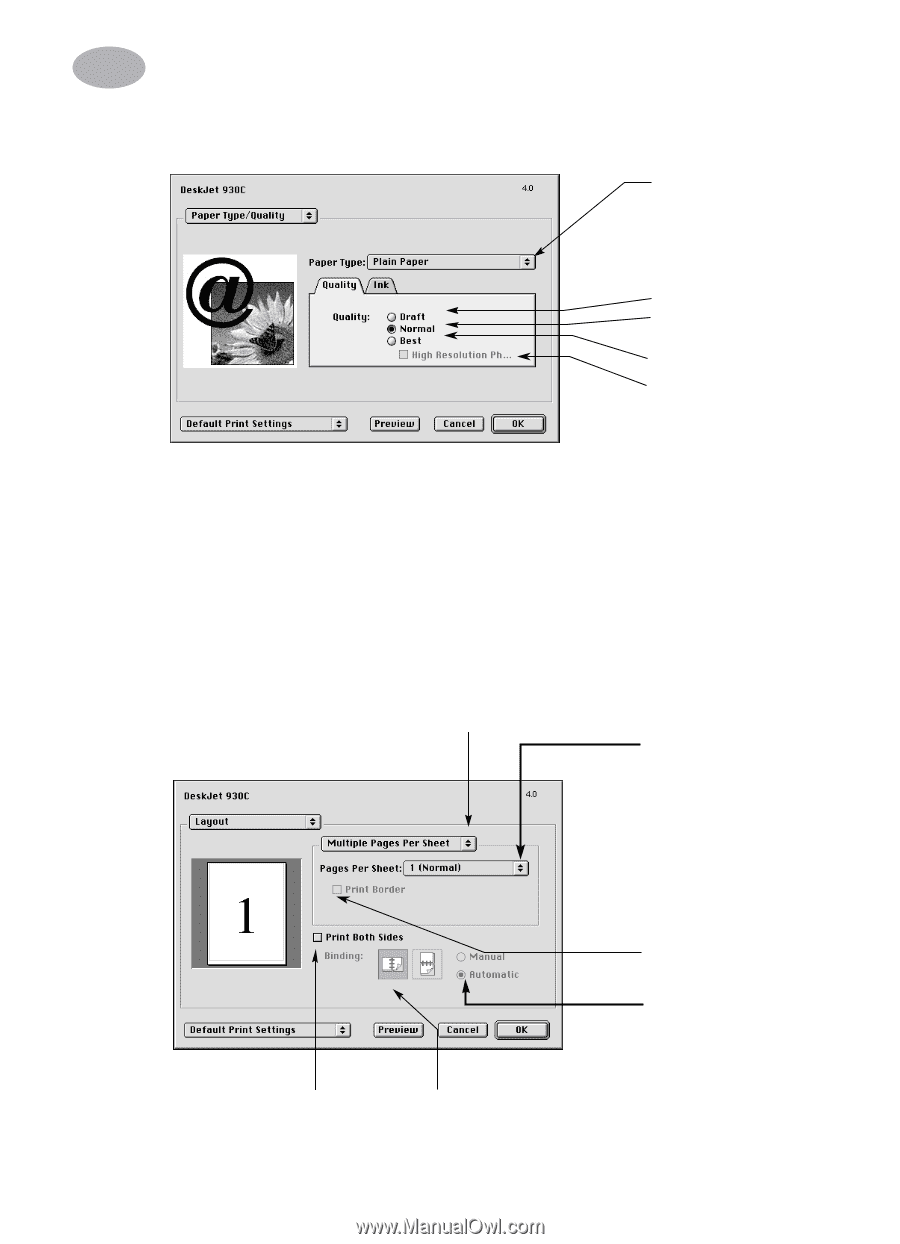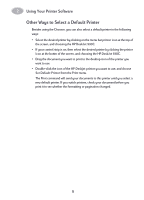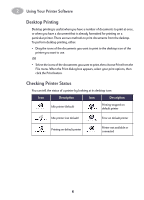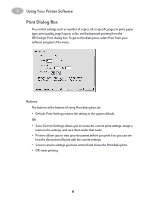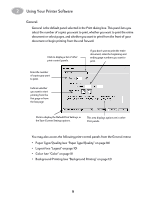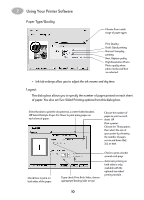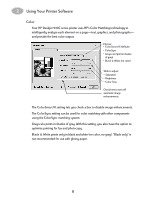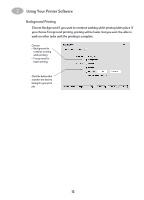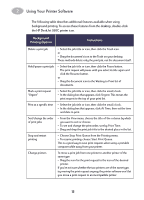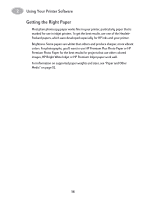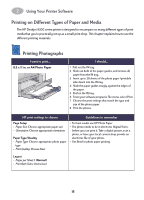HP 930c HP DeskJet 930CM Printer - (English) UserÂ’s Guide for Mac - Page 17
Paper Type/Quality, Layout
 |
View all HP 930c manuals
Add to My Manuals
Save this manual to your list of manuals |
Page 17 highlights
2 Using Your Printer Software Paper Type/Quality Choose from a wide range of paper types. Print Quality Draft: Quick printing Normal: Everyday printing Best: Highest quality High Resolution Photo: Photo quality when photo media and Best are selected. • Ink tab settings allow you to adjust the ink voume and dry time. Layout This dialog box allows you to specify the number of pages printed on each sheet of paper. You also set Two-Sided Printing options from this dialog box. Select Booklet to print the document as a center-folded booklet. OR Select Multiple Pages Per Sheet to print many pages on each sheet of paper. Choose the number of pages to print on each sheet. OR Print a poster: Choose the Tiling option, then select the size of your poster by choosing the number of pages across and down (2x2, 3x3, or 4x4). Check here to print on both sides of the paper. If you check Print Both Sides, choose appropriate Binding (side or top). Check to print a border around each page. Automatic printing on both sides is only available with the optional two-sided printing module. 10