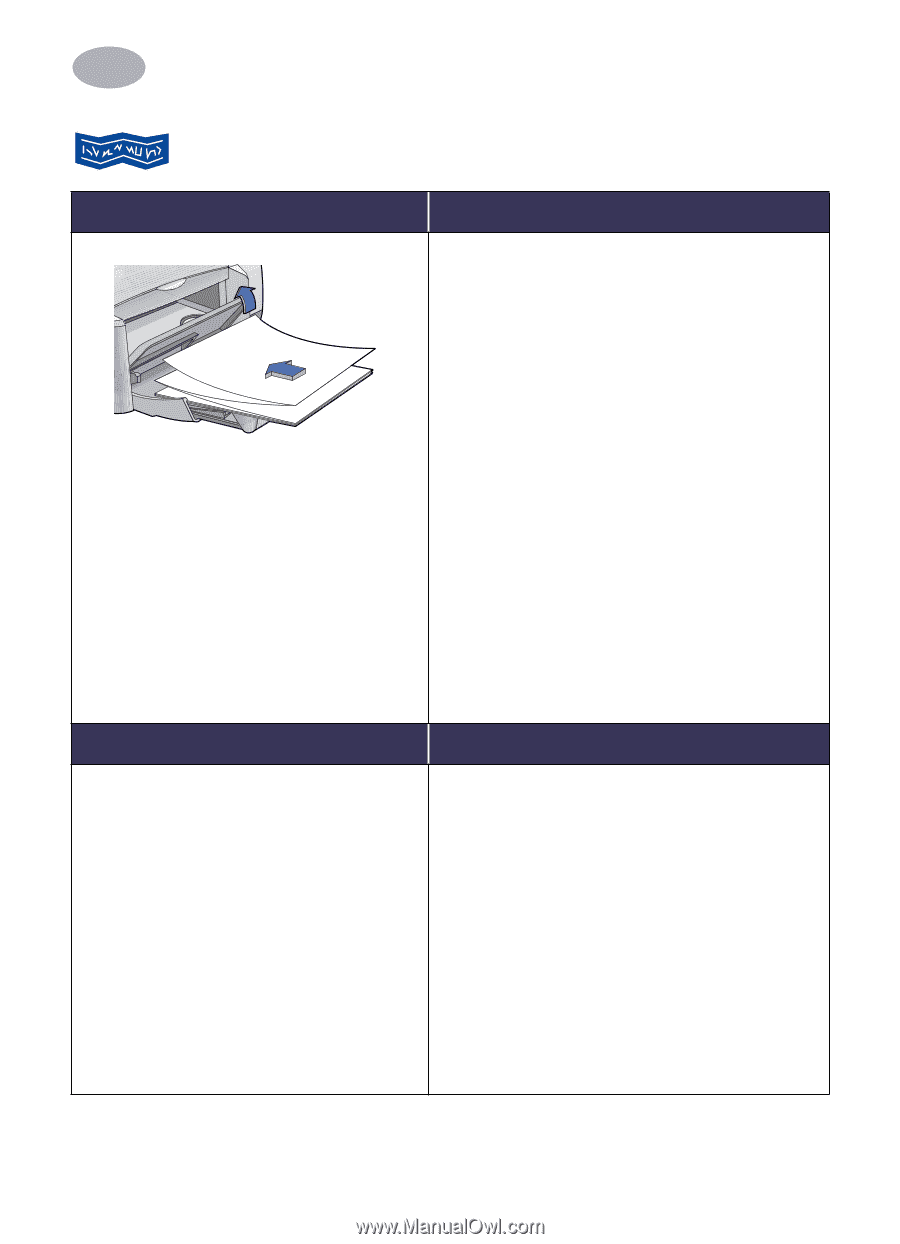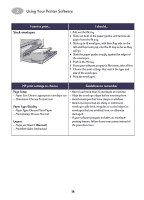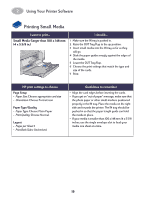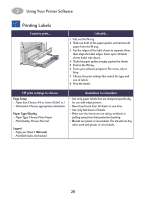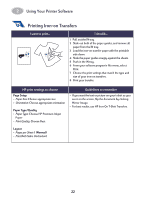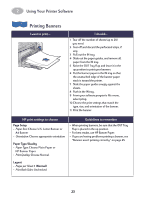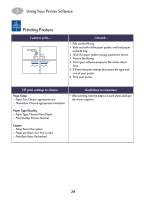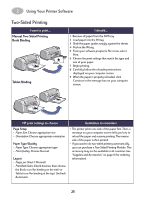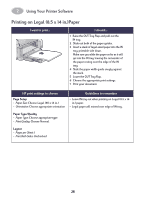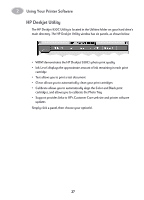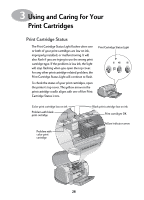HP 930c HP DeskJet 930CM Printer - (English) UserÂ’s Guide for Mac - Page 30
Printing Banners
 |
View all HP 930c manuals
Add to My Manuals
Save this manual to your list of manuals |
Page 30 highlights
2 Using Your Printer Software Printing Banners I want to print... I should... 1 Tear off the number of sheets (up to 20) you need. 2 Tear off and discard the perforated strips, if any. 3 Pull out the IN tray. 4 Slide out the paper guides, and remove all paper from the IN tray. 5 Raise the OUT Tray Flap and leave it in the up position to print your banners. 6 Put the banner paper in the IN tray so that the unattached edge of the banner paper stack is toward the printer. 7 Slide the paper guides snugly against the sheets. 8 Push in the IN tray. 9 From your software program's File menu, select pring. 10 Choose the print settings that match the type, size, and orientation of the banner. 11 Print the banner. HP print settings to choose Page Setup - Paper Size: Choose U.S. Letter Banner or A4 Banner - Orientation: Choose appropriate orientation Paper Type/Quality - Paper Type: Choose Plain Paper or HP Banner Paper - Print Quality: Choose Normal Guidelines to remember • When printing banners, be sure that the OUT Tray Flap is placed in the up position. • For best results, use HP Banner Paper. • If you are having problems printing a banner, see "Banners aren't printing correctly." on page 45. Layout - Pages per Sheet: 1 (Normal) - Print Both Sides: Unchecked 23