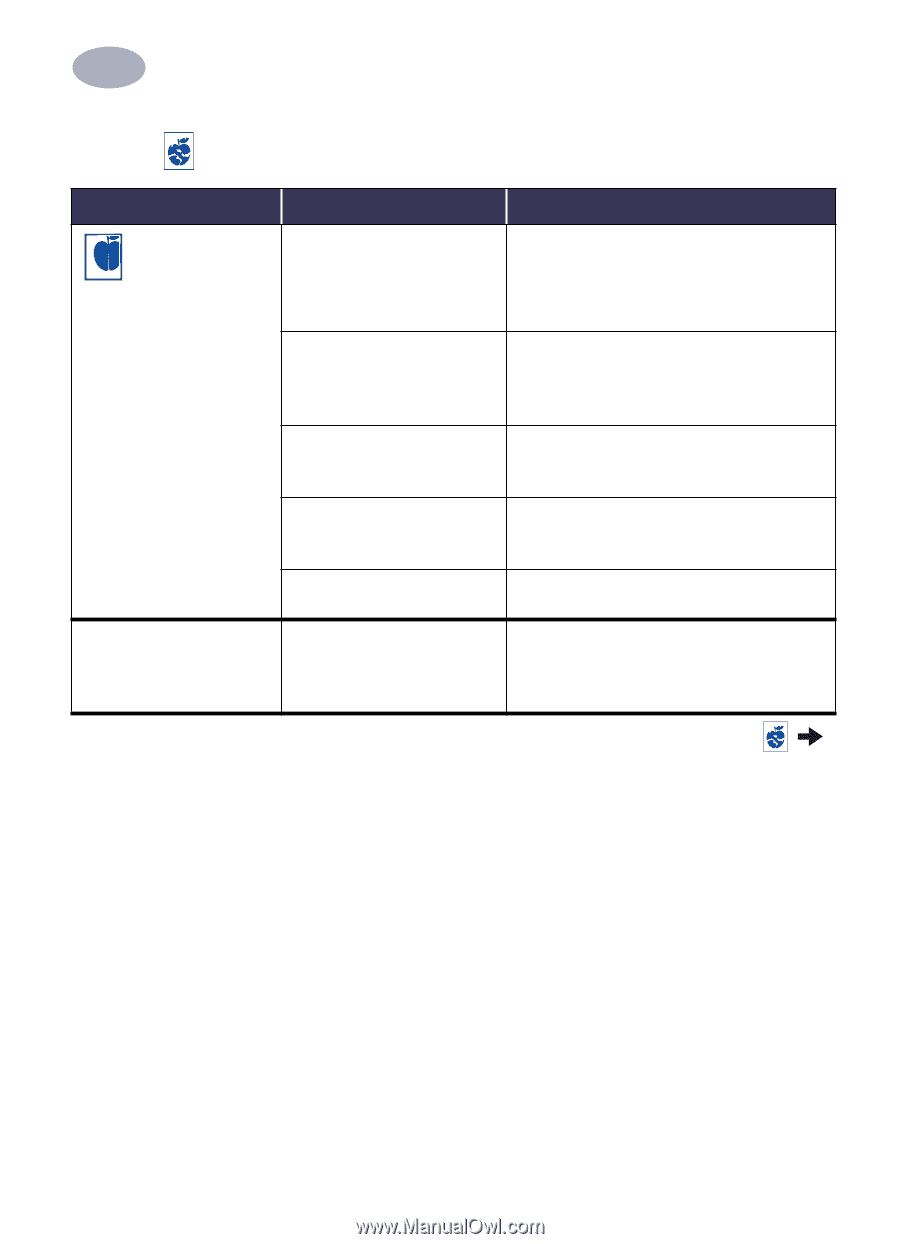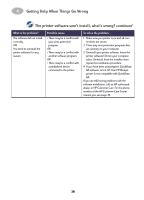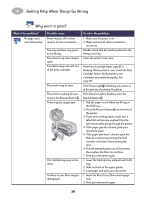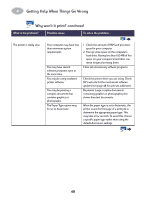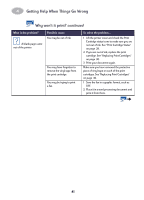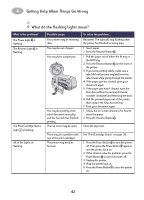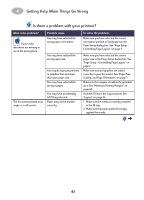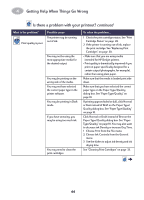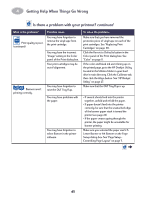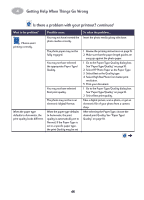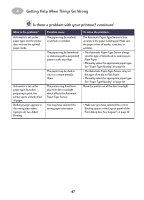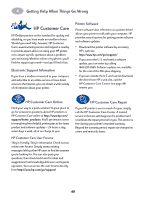HP 930c HP DeskJet 930CM Printer - (English) UserÂ’s Guide for Mac - Page 50
Getting Help When Things Go Wrong, Is there a problem with your printout?
 |
View all HP 930c manuals
Add to My Manuals
Save this manual to your list of manuals |
Page 50 highlights
4 Getting Help When Things Go Wrong Is there a problem with your printout? What is the problem? Parts of the document are missing or are in the wrong place. The document printed at an angle or is off-center. Possible cause You may have selected the wrong paper orientation. You may have selected the wrong paper size. You may be trying to print text or graphics that are larger than your paper size. You may have selected the wrong margins. You may have accidentally left Tiling selected. Paper may not be loaded correctly. To solve the problem... Make sure you have selected the correct orientation (portrait or landscape) on the Page Setup dialog box. See "Page Setup Controlling Page Layout" on page 7. Make sure you have selected the correct paper size in the Page Setup dialog box. See "Page Setup - Controlling Page Layout" on page 7. Make sure text and graphics are scaled correctly in your document. See "Paper Size, Scaling, and Page Orientation" on page 7. Make sure the margins are within the printable area. See "Minimum Printing Margins" on page 60. Uncheck Tiling in the Layout panel. See "Layout" on page 10. 1 Make sure the media is correctly oriented in the IN tray. 2 Make sure the paper guides fit snugly against the media. 43