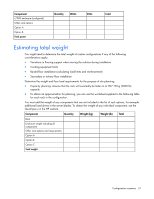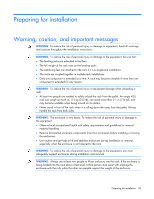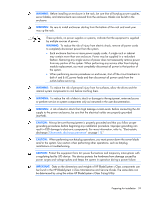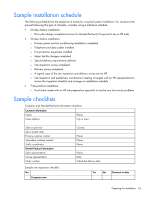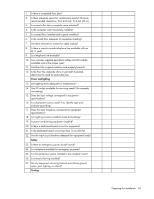HP BL260c HP BladeSystem c-Class Site Planning Guide - Page 61
Rack configuration software
 |
UPC - 883585668663
View all HP BL260c manuals
Add to My Manuals
Save this manual to your list of manuals |
Page 61 highlights
WARNING: To reduce the risk of personal injury or damage to the equipment, always load the heaviest item first from the bottom of the rack up. This makes the rack bottom-heavy and helps prevent the rack from becoming unstable. Refer to Configuration Factors. WARNING: To reduce the risk of personal injury or damage to the equipment, be sure that: • The leveling feet are extended to the floor. • The full weight of the rack rests on the leveling feet. • The stabilizing feet are attached to the rack if it is a single-rack installation. • The racks are coupled together in multiple-rack installations. • Only one component is extended at a time. A rack may become unstable if more than one component is extended for any reason. CAUTION: To reduce the risk of damage to the equipment when installing third-party options: • Do not permit optional equipment to impede airflow around the enclosure or to increase the internal rack temperature beyond the maximum allowable limits. • Do not exceed the manufacturer's TMRA. IMPORTANT: HP strongly recommends that you configure the rack using the HP eCo-Enterprise Configurator, which provides factory default racking. The latest version of this software is available on the HP website (http://h30099.www3.hp.com/eGlue/eco/begin.do). When loading your components, observe the general guidelines: • For detailed instructions on installing specific component or third-party hardware, see the user documentation that shipped with that component. • Before installing components into the rack, see the "Electrostatic Discharge ("Electrostatic discharge prevention" on page 17)" section. • Use the configuration prepared by the eCo Enterprise Configurator as a guideline for installation components. • Load the heavier components first from the bottom of the rack. • Be sure to balance the weight load among bayed racks. For example, if you have several UPS units and several servers, do not load all of the UPS units into one rack. Instead, distribute them evenly in the bottom positions of each rack. • Allow a minimum clearance of 76 cm (30 in) between the wall and the rear of the rack to provide adequate access for installation and service. Rack configuration software To help you plan your rack configuration more efficiently, HP provides eCo-Enterprise Configurator, a powerful web-based service that enables you to build, store, and export end-to-end rack configurations. HP strongly recommends that you configure the rack using the eCo-Enterprise Configurator, which provides factory default racking. The latest version of the software is available on the HP website (http://h30099.www3.hp.com/eGlue/eco/begin.do). Preparing for installation 61