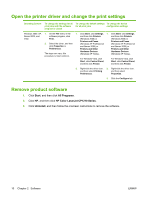HP CP1215 HP Color LaserJet CP1210 Series - User Guide - Page 18
Open the printer driver and change the print settings, Remove product software, Start, All Programs - driver xp
 |
UPC - 883585140114
View all HP CP1215 manuals
Add to My Manuals
Save this manual to your list of manuals |
Page 18 highlights
Open the printer driver and change the print settings Operating System To change the settings for all print jobs until the software program is closed To change the default settings To change the device for all print jobs configuration settings Windows 2000, XP, 1. On the File menu in the 1. Click Start, click Settings, 1. Click Start, click Settings, Server 2003, and software program, click and then click Printers and then click Printers Vista Print. (Windows 2000) or (Windows 2000) or 2. Select the driver, and then click Properties or Preferences. Printers and Faxes (Windows XP Professional and Server 2003) or Printers and Other Printers and Faxes (Windows XP Professional and Server 2003) or Printers and Other The steps can vary; this procedure is most common. Hardware Devices (Windows XP Home). Hardware Devices (Windows XP Home). For Windows Vista, click For Windows Vista, click Start, click Control Panel, Start, click Control Panel, and then click Printer. and then click Printer. 2. Right-click the driver icon, 2. Right-click the driver icon, and then select Printing and then select Preferences. Properties. 3. Click the Configure tab. Remove product software 1. Click Start, and then click All Programs. 2. Click HP, and then click HP Color LaserJet CP1210 Series. 3. Click Uninstall, and then follow the onscreen instructions to remove the software. 10 Chapter 2 Software ENWW