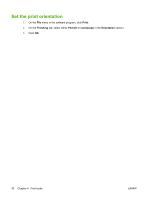HP CP1215 HP Color LaserJet CP1210 Series - User Guide - Page 40
Print on both sides of the manual duplex), Print On Both Sides Manually - windows 10
 |
UPC - 883585140114
View all HP CP1215 manuals
Add to My Manuals
Save this manual to your list of manuals |
Page 40 highlights
Print on both sides of the page (manual duplex) To print on both sides of the paper, you must print the first side, turn the paper over and load it into the tray again, and then print the second side. 1. From the Windows desktop, click Start, Settings, and then Printers (or Printers and Faxes for some Windows versions). 2. Right-click the HP Color LaserJet CP1210 Series, and select Properties. 3. Click the Configure tab. 4. In the Paper Handling section, select Allow Manual Duplexing. 5. Click OK. 6. Open the Print dialog in the software program from which you are printing. In most programs this is done by clicking File and then Print. 7. Select the HP Color LaserJet CP1210 Series. 8. Click Properties or Preferences. The exact option name depends on the software program from which you are printing. 9. Click the Finishing tab. 10. Select the Print On Both Sides (Manually) check box. 11. Click OK. 12. Print side one of the document. 13. After side one has printed, remove the remaining paper from the tray and set it aside until after you finish the manual two-sided print job. 14. Gather the printed pages, and straighten the stack. 15. Return the stack to the tray with the printed side down and the top edge toward the back of the tray. 16. Press the Resume button to print side two. 32 Chapter 4 Print tasks ENWW