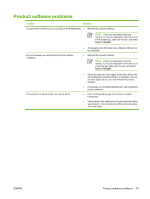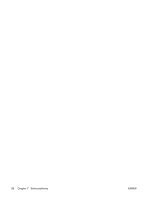HP CP1215 HP Color LaserJet CP1210 Series - User Guide - Page 88
Performance problems - network
 |
UPC - 883585140114
View all HP CP1215 manuals
Add to My Manuals
Save this manual to your list of manuals |
Page 88 highlights
Performance problems Problem Pages print but are totally blank. Pages print very slowly. Pages did not print. Cause Solution The sealing tape might still be in the print Verify that the sealing tape has been cartridges. completely removed from the print cartridges. The document might contain blank pages. Check the document that you are printing to see if content appears on all of the pages. The product might be malfunctioning. To check the product, print a Configuration page. Heavier media types can slow the print Print on a different type of media. job. Complex pages can print slowly. Proper fusing may require a slower print speed to ensure the best print quality. The product might not be pulling media Make sure paper is loaded in the tray correctly. correctly. The media is jamming in the device. The USB cable might be defective or incorrectly connected. Other devices are running on your computer. If the problem persists, you might need to replace the pickup rollers and the separation pad. See HP Customer Care on page 90. Clear the jam. See Jams on page 67. ● Disconnect the USB cable at both ends and reconnect it. ● Try printing a job that has printed in the past. ● Try using a different USB cable. The product might not share a USB port. If you have an external hard drive or network switchbox that is connected to the same port as the product, the other device might be interfering. To connect and use the product, you must disconnect the other device or you must use two USB ports on the computer. 80 Chapter 7 Solve problems ENWW