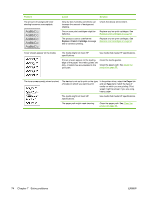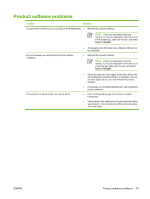HP CP1215 HP Color LaserJet CP1210 Series - User Guide - Page 84
The printed contains wrinkles or, Verify that the media is loaded correctly - printer toner
 |
UPC - 883585140114
View all HP CP1215 manuals
Add to My Manuals
Save this manual to your list of manuals |
Page 84 highlights
Problem The printed page is curled or wavy. Text or graphics are skewed on the printed page. Cause Solution The device is not set to print on the type of media on which you want to print. In the printer driver, select the Paper tab and set Type is to match the type of paper on which you are printing. Print speed might be slower if you are using heavy paper. The media might not meet HP specifications. Use a different paper, such as highquality paper that is intended for color laser printers. Both high temperature and humidity can Check the device environment. cause paper curl. The media might be loaded incorrectly. Make sure that the paper or other print media is loaded correctly and that the media guides are not too tight or too loose against the stack. See Load paper and print media on page 19. The media might not meet HP specifications. Use a different paper, such as highquality paper that is intended for color laser printers. The printed page contains wrinkles or creases. Toner appears around the printed characters. The media might be loaded incorrectly. Verify that the media is loaded correctly and that the media guides are not too tight or too loose against the stack. See Load paper and print media on page 19. Turn over the stack of paper in the input tray, or try rotating the paper 180° in the input tray. The media might not meet HP specifications. Use a different paper, such as highquality paper that is intended for color laser printers. The media might be loaded incorrectly. Turn over the stack of paper in the tray. If large amounts of toner have scattered Use a different paper, such as high- around the characters, the paper might quality paper that is intended for color have high resistivity. laser printers. 76 Chapter 7 Solve problems ENWW