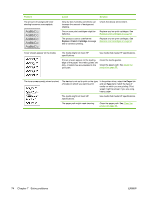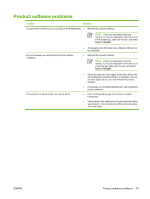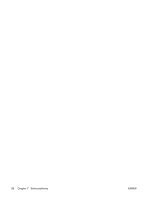HP CP1215 HP Color LaserJet CP1210 Series - User Guide - Page 87
Use the HP Color LaserJet CP1210 Series Toolbox to troubleshoot print-quality problems - magenta cartridge is used
 |
UPC - 883585140114
View all HP CP1215 manuals
Add to My Manuals
Save this manual to your list of manuals |
Page 87 highlights
Use the HP Color LaserJet CP1210 Series Toolbox to troubleshoot print-quality problems From the HP Color LaserJet CP1210 Series Toolbox software you can print a page that helps identify which print cartridge is causing the problem. The print-quality troubleshooting page prints five bands of color, which are divided into four overlapping sections. By examining each section, you can isolate the problem to a particular cartridge. Section 1 2 3 4 Print-cartridge Yellow Cyan Black Magenta ● If a mark or spot appears in only one section, replace the print cartridge that corresponds to that section. ● If a mark or line appears in more than one section, replace the print cartridge that matches the color of the mark or line. ● If a repeating pattern of dots, marks, or lines appears on the page, clean the product. See Clean the product on page 55. After cleaning the product, print another print-quality troubleshooting page to see if the defect is gone. Print the print-quality troubleshooting page 1. Open the HP Color LaserJet CP1210 Series Toolbox. See View HP Color LaserJet CP1210 Series Toolbox on page 43. 2. Click the Help folder, and then click the Troubleshooting page. 3. Click the Print button, and then follow the directions on the printed pages. Calibrate the product If you experience any print-quality problems, calibrate the product. 1. Open the HP Color LaserJet CP1210 Series Toolbox. See View HP Color LaserJet CP1210 Series Toolbox on page 43. 2. Click the Device Settings folder, and then click the Print Quality page. 3. In the area for Color Calibration, click Calibrate to calibrate the product immediately. ENWW Print quality problems 79