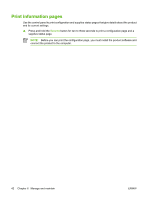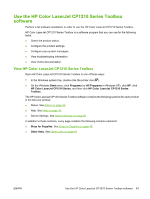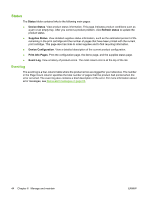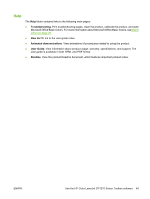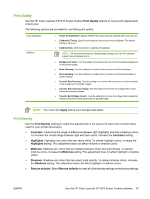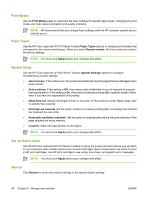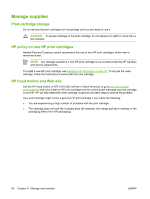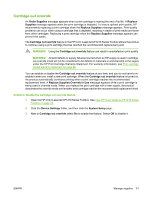HP CP1215 HP Color LaserJet CP1210 Series - User Guide - Page 54
Device Settings, Paper Handling, Save/Restore Settings - color laserjet toner
 |
UPC - 883585140114
View all HP CP1215 manuals
Add to My Manuals
Save this manual to your list of manuals |
Page 54 highlights
Device Settings The Device Settings folder contains links to the following main pages: ● Paper Handling. Configure the input tray or change the product paper-handling settings, such as default paper size and default paper type. ● Print Quality. Change the product calibration and optimization settings. ● Print Density. Change the print-density settings, such as contrast, highlights, midtones, and shadows. ● Print Modes. Change the fuser, duplex, or toner modes for each media type. ● Paper Types. Change the print mode settings for each media type, such as letterhead, prepunched, or glossy paper. ● System Setup. Change the print system settings, such as jam recovery and auto-continue. Change the Cartridge out override setting, which sets the option to continue printing when a printcartridge has reached the end of its useful life. ● Setup Status Alerts. Set up the product so that it issues pop-up alerts to your computer when certain events occur. ● Service. Gain access to various procedures required to maintain the product. ● Save/Restore Settings. Save the product settings so you can restore them at a later date. Paper Handling Use the HP Color LaserJet CP1210 Series Toolbox Paper Handling options to configure settings for when the tray is empty. ● Select Wait for paper to be loaded to set the product to pause when the tray is out of media. ● Select Specify time and action to specify a timeout time and a paper-out action. The Paper out time field specifies how long the product waits before acting on your selections. You can specify from 0 to 3600 seconds. NOTE: You must click Apply before your changes take effect. 46 Chapter 6 Manage and maintain ENWW