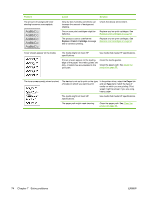HP CP1215 HP Color LaserJet CP1210 Series - User Guide - Page 82
Problem, Cause, Solution, Replace <Color> Cartridge, Paper, Type is - toner override
 |
UPC - 883585140114
View all HP CP1215 manuals
Add to My Manuals
Save this manual to your list of manuals |
Page 82 highlights
Problem The amount of background toner shading becomes unacceptable. Cause Solution Very dry (low humidity) conditions can increase the amount of background shading. One or more print cartridges might be defective. Check the device environment. Replace any low print cartridges. See Replace print cartridges on page 52. The product is set to override the Replace Cartridge message and to continue printing. Replace any low print cartridges. See Replace print cartridges on page 52. Toner smears appear on the media. The media might not meet HP specifications. Use media that meets HP specifications. If toner smears appear on the leading edge of the paper, the media guides are dirty, or debris has accumulated in the print path. Clean the media guides. Clean the paper path. See Clean the product on page 55. The toner smears easily when touched. The device is not set to print on the type of media on which you want to print. In the printer driver, select the Paper tab and set Type is to match the type of media on which you are printing. Print speed might be slower if you are using heavy paper. The media might not meet HP specifications. Use media that meets HP specifications. The paper path might need cleaning. Clean the paper path. See Clean the product on page 55. 74 Chapter 7 Solve problems ENWW