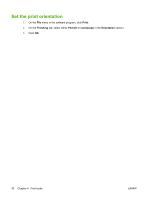HP CP1215 HP Color LaserJet CP1210 Series - User Guide - Page 33
Create and use printing shortcuts in Windows, Create a printing shortcut, Use printing shortcuts
 |
UPC - 883585140114
View all HP CP1215 manuals
Add to My Manuals
Save this manual to your list of manuals |
Page 33 highlights
Create and use printing shortcuts in Windows Use printing shortcuts to save the current driver settings for reuse. Create a printing shortcut 1. On the File menu in the software program, click Print. 2. Select the driver, and then click Properties or Preferences. 3. Click the Printing Shortcuts tab. 4. Select the print settings that you want to use. Click Save As. 5. In the Printing Shortcuts box, type a name for the shortcut. 6. Click OK. Use printing shortcuts 1. On the File menu in the software program, click Print. 2. Select the driver, and then click Properties or Preferences. 3. Click the Printing Shortcuts tab. 4. Select the shortcut that you want to use from the Printing Shortcuts box. 5. Click OK. NOTE: To use printer-driver default settings, select Factory Default. ENWW Create and use printing shortcuts in Windows 25