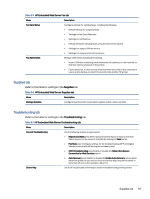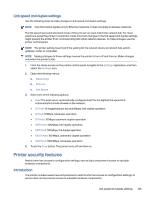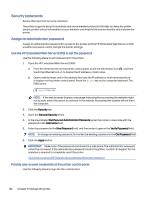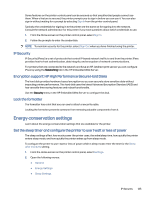HP Color LaserJet Enterprise Flow MFP X58045zs User Guide - Page 131
Printer sharing disclaimer, View or change network settings, Rename the printer on a network
 |
View all HP Color LaserJet Enterprise Flow MFP X58045zs manuals
Add to My Manuals
Save this manual to your list of manuals |
Page 131 highlights
Printer sharing disclaimer Review the following disclaimer. HP does not support peer-to-peer networking, as the feature is a function of Microsoft operating systems and not of the HP printer drivers. Go to Microsoft at www.microsoft.com. View or change network settings Use the HP Embedded Web Server to view or change IP configuration settings. 1. Open the HP Embedded Web Server (EWS): a. From the Home screen on the printer control panel, touch the Information icon , and then touch the Ethernet icon to display the IP address or host name. b. Open a web browser, and in the address line, type the IP address or host name exactly as it displays on the printer control panel. Press the Enter key on the computer keyboard. The EWS opens. NOTE: If the web browser displays a message indicating that accessing the website might not be safe, select the option to continue to the website. Accessing this website will not harm the computer. 2. Click the Networking tab to obtain network information. Change settings as needed. Rename the printer on a network To rename the printer on a network so that it can be uniquely identified, use the HP Embedded Web Server. 1. Open the HP Embedded Web Server (EWS): a. From the Home screen on the printer control panel, touch the Information icon , and then touch the Ethernet icon to display the IP address or host name. b. Open a web browser, and in the address line, type the IP address or host name exactly as it displays on the printer control panel. Press the Enter key on the computer keyboard. The EWS opens. NOTE: If the web browser displays a message indicating that accessing the website might not be safe, select the option to continue to the website. Accessing this website will not harm the computer. 2. Open the General tab. 3. On the Device Information page, the default printer name is in the Device Name field. You can change this name to uniquely identify this printer. NOTE: Completing the other fields on this page is optional. Printer sharing disclaimer 121