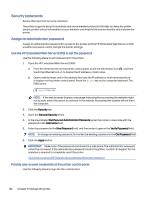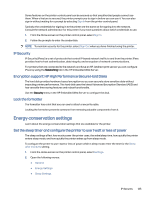HP Color LaserJet Enterprise Flow MFP X58045zs User Guide - Page 139
yz jam error in the document feeder, When a jam occurs
 |
View all HP Color LaserJet Enterprise Flow MFP X58045zs manuals
Add to My Manuals
Save this manual to your list of manuals |
Page 139 highlights
4. Make sure the tray is not overfilled. If it is, remove the entire stack of paper from the tray, straighten the stack, and then return some of the paper to the tray. 5. Make sure the paper guides in the tray are adjusted correctly for the size of paper. Adjust the guides so they are touching the paper stack without bending it. 6. Make sure that the tray is fully inserted in the printer. 7. If you are printing on heavy, embossed, or perforated paper, use the manual feed feature and feed sheets one at a time. 8. Open the Trays menu on the printer control panel. Verify that the tray is configured correctly for the paper type and size. 9. Make sure the printing environment is within recommended specifications. 31.13.yz jam error in the document feeder The following information describes how to clear paper jams in the document feeder. When a jam occurs, the control panel displays an animation that assists in clearing the jam. Recommended action for customers When a jam occurs, the control panel displays a message and an animation that assists in clearing the jam. ● 31.13.01 Jam in document feeder ● 31.13.02 Jam in document feeder ● 31.13.13 Jam in document feeder 1. Remove paper from the exit assembly of the document feeder. 31.13.yz jam error in the document feeder 129