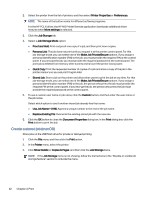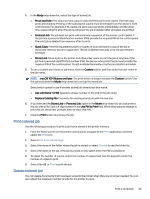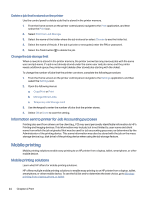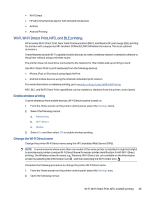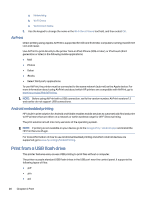HP Color LaserJet Enterprise Flow MFP X58045zs User Guide - Page 57
Enable the USB port for printing, Print USB documents
 |
View all HP Color LaserJet Enterprise Flow MFP X58045zs manuals
Add to My Manuals
Save this manual to your list of manuals |
Page 57 highlights
● .ps ● .cht ● .jpg ● .png Enable the USB port for printing The USB port is disabled by default. Before using this feature, enable the USB port. Use one of the following methods to enable the port: Method one: Enable the USB port from the printer control panel Use the printer control panel to enable the USB port for printing. 1. From the Home screen on the printer control panel, navigate to the Settings application, and then select the Settings icon. 2. Open the following menus: a. Copy/Print or Print b. Enable Device USB 3. Select Enable Print from USB Drive. Method two: Enable the USB port from the HP Embedded Web Server (network-connected printers only) Use the HP Embedded Web Server to enable the USB port for printing. 1. From the Home screen on the printer control panel, touch the Information icon , and then touch the Ethernet icon to display the IP address or host name. 2. Open a web browser, and in the address line, type the IP address exactly as it displays on the printer control panel. Press the Enter key on the computer keyboard. The EWS opens. NOTE: If the web browser displays a message indicating that accessing the website might not be safe, select the option to continue to the website. Accessing this website will not harm the computer. 3. Select the Copy/Print tab for MFP models or the Print tab for SFP models. 4. In the left menu, select Print from USB Drive Settings. 5. Select Enable Print from USB Drive. 6. Click Apply. Print USB documents Print documents from a USB flash drive. Enable the USB port for printing 47