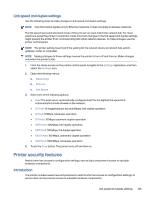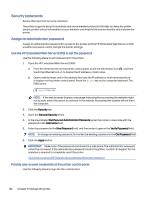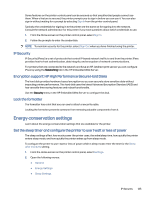HP Color LaserJet Enterprise Flow MFP X58045zs User Guide - Page 135
IP Security, Encryption support: HP High Performance Secure Hard Disks, Lock the formatter
 |
View all HP Color LaserJet Enterprise Flow MFP X58045zs manuals
Add to My Manuals
Save this manual to your list of manuals |
Page 135 highlights
Some features on the printer control panel can be secured so that unauthorized people cannot use them. When a feature is secured, the printer prompts you to sign in before you can use it. You can also sign in without waiting for a prompt by selecting Sign In from the printer control panel. Typically, the credentials for signing in to the printer are the same as for signing in to the network. Consult the network administrator for this printer if you have questions about which credentials to use. 1. From the Home screen on the printer control panel, select Sign In. 2. Follow the prompts to enter the credentials. NOTE: To maintain security for the printer, select Sign Out when you have finished using the printer. IP Security IP Security (IPsec) is a set of protocols that control IP-based network traffic to and from the printer. IPsec provides host-to-host authentication, data integrity, and encryption of network communications. For printers that are connected to the network and have an HP Jetdirect print server, you can configure IPsec by using the Networking tab in the HP Embedded Web Server. Encryption support: HP High Performance Secure Hard Disks The hard disk provides hardware-based encryption so you can securely store sensitive data without impacting printer performance. This hard disk uses the latest Advanced Encryption Standard (AES) and has versatile time-saving features and robust functionality. Use the Security menu in the HP Embedded Web Server to configure the disk. Lock the formatter The formatter has a slot that you can use to attach a security cable. Locking the formatter prevents someone from removing valuable components from it. Energy-conservation settings Learn about the energy-conservation settings that are available for the printer. Set the sleep timer and configure the printer to use 1 watt or less of power The sleep settings affect how much power the printer uses, the wake/sleep time, how quickly the printer enters sleep mode, and how quickly the printer wakes up from sleep mode. To configure the printer to use 1 watt or less of power while in sleep mode, enter the time for the Sleep after Inactivity setting. 1. From the Home screen on the printer control panel, select Settings. 2. Open the following menus: ● General ● Energy Settings ● Sleep Settings IP Security 125