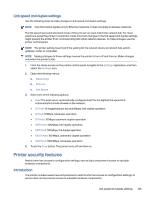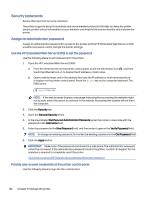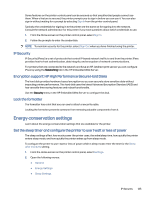HP Color LaserJet Enterprise Flow MFP X58045zs User Guide - Page 134
Security statements, Assign an administrator password
 |
View all HP Color LaserJet Enterprise Flow MFP X58045zs manuals
Add to My Manuals
Save this manual to your list of manuals |
Page 134 highlights
Security statements Review this important security statement. The printer supports security standards and recommended protocols that help you keep the printer secure, protect critical information on your network, and simplify the way you monitor and maintain the printer. Assign an administrator password Assign an administrator password for access to the printer and the HP Embedded Web Server so that unauthorized users cannot change the printer settings. Use the HP Embedded Web Server (EWS) to set the password Use the following steps to set a password for the printer. 1. Open the HP Embedded Web Server (EWS): a. From the Home screen on the printer control panel, touch the Information icon , and then touch the Ethernet icon to display the IP address or host name. b. Open a web browser, and in the address line, type the IP address or host name exactly as it displays on the printer control panel. Press the Enter key on the computer keyboard. The EWS opens. NOTE: If the web browser displays a message indicating that accessing the website might not be safe, select the option to continue to the website. Accessing this website will not harm the computer. 2. Click the Security tab. 3. Open the General Security menu. 4. In the area labeled Set the Local Administrator Password, enter the name to associate with the password in the Username field. 5. Enter the password in the New Password field, and then enter it again in the Verify Password field. NOTE: To change an existing password, first enter the existing password in the Old Password field. 6. Click the Apply button. IMPORTANT: Make note of the password and store it in a safe place. The administrator password cannot be recovered. If the administrator password is lost or forgotten, contact HP Support for the assistance required to completely reset the printer. Click here to contact HP Support about resetting the printer password. Provide user access credentials at the printer control panel Use the following steps to sign into the control panel. 124 Chapter 8 Manage the printer