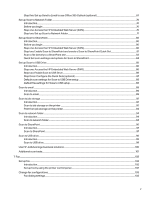Step five: Set up Send to Email to use Office 365 Outlook (optional)
.......................................................................................
67
Set up Scan to Network Folder
.........................................................................................................................................................................................
70
Introduction
..........................................................................................................................................................................................................................
70
Before you begin
..............................................................................................................................................................................................................
70
Step one: Access the HP Embedded Web Server (EWS)
....................................................................................................................
70
Step two: Set up Scan to Network Folder
.......................................................................................................................................................
71
Set up Scan to SharePoint
..................................................................................................................................................................................................
80
Introduction
.........................................................................................................................................................................................................................
80
Before you begin
.............................................................................................................................................................................................................
80
Step one: Access the HP Embedded Web Server (EWS)
...................................................................................................................
80
Step two: Enable Scan to SharePoint and create a Scan to SharePoint Quick Set
........................................................
81
Scan a file directly to a SharePoint site
..........................................................................................................................................................
83
Quick Set scan settings and options for Scan to SharePoint
.......................................................................................................
84
Set up Scan to USB Drive
....................................................................................................................................................................................................
85
Introduction
.........................................................................................................................................................................................................................
86
Step one: Access the HP Embedded Web Server (EWS)
...................................................................................................................
86
Step two: Enable Scan to USB Drive
.................................................................................................................................................................
86
Step three: Configure the Quick Sets (optional)
.......................................................................................................................................
87
Default scan settings for Scan to USB Drive setup
..............................................................................................................................
88
Default file settings for Save to USB setup
.................................................................................................................................................
88
Scan to email
................................................................................................................................................................................................................................
89
Introduction
.........................................................................................................................................................................................................................
89
Scan to email
.....................................................................................................................................................................................................................
89
Scan to job storage
..................................................................................................................................................................................................................
92
Introduction
.........................................................................................................................................................................................................................
92
Scan to job storage on the printer
.....................................................................................................................................................................
92
Print from job storage on the printer
................................................................................................................................................................
94
Scan to network folder
...........................................................................................................................................................................................................
94
Introduction
.........................................................................................................................................................................................................................
94
Scan to network folder
...............................................................................................................................................................................................
94
Scan to SharePoint
...................................................................................................................................................................................................................
96
Introduction
..........................................................................................................................................................................................................................
97
Scan to SharePoint
.........................................................................................................................................................................................................
97
Scan to USB drive
......................................................................................................................................................................................................................
98
Introduction
.........................................................................................................................................................................................................................
99
Scan to USB drive
...........................................................................................................................................................................................................
99
Use HP JetAdvantage business solutions
............................................................................................................................................................
100
Additional scan tasks
.............................................................................................................................................................................................................
101
7
Fax
.............................................................................................................................................................................................................................................................
102
Set up fax
.......................................................................................................................................................................................................................................
102
Introduction
.......................................................................................................................................................................................................................
102
Set up fax by using the printer control panel
............................................................................................................................................
102
Change fax configurations
...............................................................................................................................................................................................
103
Fax dialing settings
......................................................................................................................................................................................................
103
v