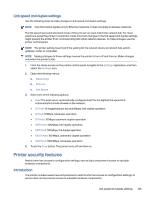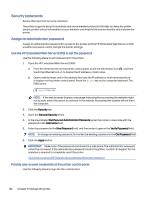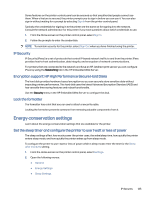HP Color LaserJet Enterprise Flow MFP X58045zs User Guide - Page 133
Link speed and duplex settings, Printer security features, Introduction
 |
View all HP Color LaserJet Enterprise Flow MFP X58045zs manuals
Add to My Manuals
Save this manual to your list of manuals |
Page 133 highlights
Link speed and duplex settings Use the following steps to make changes to link speed and duplex settings. NOTE: This information applies only to Ethernet networks. It does not apply to wireless networks. The link speed and communication mode of the print server must match the network hub. For most situations, leave the printer in automatic mode. Incorrect changes to the link speed and duplex settings might prevent the printer from communicating with other network devices. To make changes, use the printer control panel. NOTE: The printer setting must match the setting for the network device (a network hub, switch, gateway, router, or computer). NOTE: Making changes to these settings causes the printer to turn off and then on. Make changes only when the printer is idle. 1. From the Home screen on the printer control panel, navigate to the Settings application, and then select the Settings icon. 2. Open the following menus: a. Networking b. Ethernet c. Link Speed 3. Select one of the following options: ● Auto: The print server automatically configures itself for the highest link speed and communication mode allowed on the network. ● 10T Half: 10 megabytes per second (Mbps), half-duplex operation ● 10T Full: 10 Mbps, full-duplex operation ● 10T Auto: 10 Mbps, automatic-duplex operation ● 100TX Half: 100 Mbps, half-duplex operation ● 100TX Full: 100 Mbps, full-duplex operation ● 100TX Auto: 100 Mbps, automatic-duplex operation ● 1000T Full: 1000 Mbps, full-duplex operation 4. Touch the Save button. The printer turns off and then on. Printer security features Restrict who has access to configuration settings, secure data, and prevent access to valuable hardware components. Introduction The printer includes several security features to restrict who has access to configuration settings, to secure data, and to prevent access to valuable hardware components. Link speed and duplex settings 123