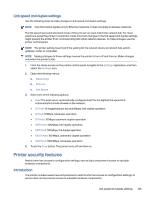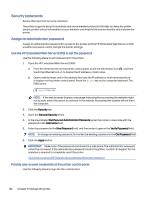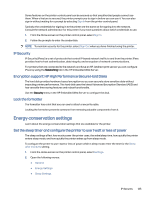HP Color LaserJet Enterprise Flow MFP X58045zs User Guide - Page 136
Set the sleep schedule, HP Web Jetadmin, Software and firmware updates
 |
View all HP Color LaserJet Enterprise Flow MFP X58045zs manuals
Add to My Manuals
Save this manual to your list of manuals |
Page 136 highlights
3. Select Sleep after Inactivity to specify the number of minutes the printer is inactive before it enters sleep mode. Enter the appropriate time period. 4. Select Done to save the settings. Set the sleep schedule Use the Sleep Schedule feature to configure the printer to automatically wake or go into Sleep mode at specific times on specific days of the week. 1. From the Home screen on the printer control panel, navigate to the Settings application, and then select the Settings icon. 2. Open the following menus: a. General b. Energy Settings c. Sleep Schedule 3. Select the New Event button, and then select the type of event to schedule: Wake Event or Sleep Event. 4. For a wake or sleep event, configure the time and the days of the week for the event. Select Save to save the setting. HP Web Jetadmin HP Web Jetadmin is an award-winning, industry-leading tool for efficiently managing a wide variety of networked HP products, including printers, multifunction printers, and digital senders. This single solution allows you to remotely install, monitor, maintain, troubleshoot, and secure your printing and imaging environment - ultimately increasing business productivity by helping you save time, control costs, and protect your investment. HP Web Jetadmin upgrades are periodically made available to provide support for specific product features. Go to www.hp.com/go/webjetadmin for more information. Software and firmware updates HP regularly updates features that are available in the printer firmware. To take advantage of the most current features, update the printer firmware. Download the most recent firmware update file from the web: Go to Support for HP Color LaserJet Enterprise MFP X58045, Support for X58045dn, Support for X58045x, or Support for X58045zs. Click Software, Drivers and Firmware. 126 Chapter 8 Manage the printer