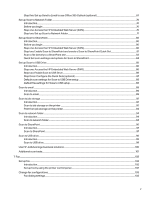Print tasks (Windows)
..............................................................................................................................................................................................................
36
How to print (Windows)
...............................................................................................................................................................................................
36
Automatically print on both sides (Windows)
..............................................................................................................................................
37
Manually print on both sides (Windows)
........................................................................................................................................................
37
Print multiple pages per sheet (Windows)
.....................................................................................................................................................
37
Select the paper type (Windows)
........................................................................................................................................................................
38
Additional print tasks
...................................................................................................................................................................................................
38
Print tasks (macOS)
..................................................................................................................................................................................................................
39
How to print (macOS)
...................................................................................................................................................................................................
39
Automatically print on both sides (macOS)
.................................................................................................................................................
39
Manually print on both sides (macOS)
............................................................................................................................................................
39
Print multiple pages per sheet (macOS)
........................................................................................................................................................
40
Select the paper type (macOS)
............................................................................................................................................................................
40
Additional print tasks
....................................................................................................................................................................................................
41
Store print jobs on the printer to print later or print privately
....................................................................................................................
41
Introduction
..........................................................................................................................................................................................................................
41
Create a stored job (Windows)
...............................................................................................................................................................................
41
Create a stored job (macOS)
..................................................................................................................................................................................
42
Print a stored job
.............................................................................................................................................................................................................
43
Delete a stored job
.........................................................................................................................................................................................................
43
Information sent to printer for Job Accounting purposes
...............................................................................................................
44
Mobile printing
.............................................................................................................................................................................................................................
44
Mobile printing solutions
...........................................................................................................................................................................................
44
Wi-Fi, Wi-Fi Direct Print, NFC, and BLE printing
..........................................................................................................................................
45
AirPrint
....................................................................................................................................................................................................................................
46
Android embedded printing
....................................................................................................................................................................................
46
Print from a USB flash drive
...............................................................................................................................................................................................
46
Enable the USB port for printing
...........................................................................................................................................................................
47
Print USB documents
...................................................................................................................................................................................................
47
Print using the SuperSpeed USB 3.0 port (wired)
..............................................................................................................................................
48
Method one: Enable the SuperSpeed USB 3.0 port from the printer control panel menus
.....................................
48
Method two: Enable the SuperSpeed USB 3.0 port from the HP Embedded Web Server (network-
connected printers only)
...........................................................................................................................................................................................
48
5
Copy
...........................................................................................................................................................................................................................................................
50
Make a copy
...................................................................................................................................................................................................................................
50
Copy on both sides (duplex)
...............................................................................................................................................................................................
52
Additional copy tasks
..............................................................................................................................................................................................................
54
6
Scan
...........................................................................................................................................................................................................................................................
55
Set up Scan to Email
................................................................................................................................................................................................................
55
Introduction
.........................................................................................................................................................................................................................
55
Before you begin
.............................................................................................................................................................................................................
55
Step one: Access the HP Embedded Web Server (EWS)
...................................................................................................................
56
Step two: Configure the Network Identification settings
...................................................................................................................
57
Step three: Configure the Send to Email feature
.....................................................................................................................................
57
Step four: Configure the Quick Sets (optional)
..........................................................................................................................................
67
iv