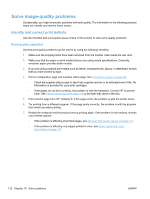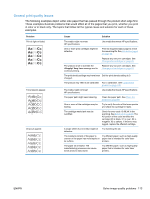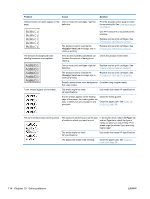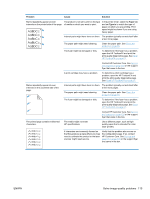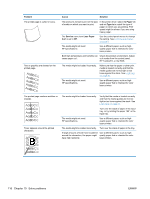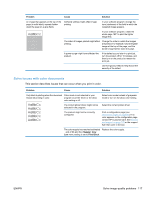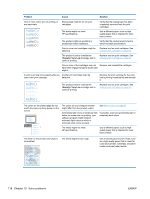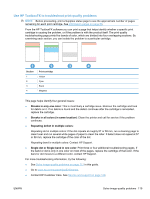HP Color LaserJet Professional CP5220 HP Color LaserJet Professional CP5220 Se - Page 129
Solve issues with color documents
 |
View all HP Color LaserJet Professional CP5220 manuals
Add to My Manuals
Save this manual to your list of manuals |
Page 129 highlights
Problem Cause Solution An image that appears at the top of the page (in solid black) repeats farther down the page (in a gray field). Software settings might affect image printing. In your software program, change the tone (darkness) of the field in which the repeated image appears. In your software program, rotate the whole page 180° to print the lighter image first. The order of images printed might affect printing. Change the order in which the images are printed. For example, have the lighter image at the top of the page, and the darker image farther down the page. A power surge might have affected the product. If the defect occurs later in a print job, turn the product off for 10 minutes, and then turn on the product to restart the print job. Use non-glossy media to help reduce the severity of the defect Solve issues with color documents This section describes issues that can occur when you print in color. Problem Cause Solution Only black is printing when the document Color mode is not selected in your should be printing in color. program or printer driver or the allow color setting is off. Select color mode instead of grayscale mode or turn on the allow color setting. The correct printer driver might not be selected in the program. Select the correct printer driver. The product might not be correctly configured. Print a configuration page (see Information pages on page 66). If no color appears on the configuration page, contact HP Customer Care. See Service and support on page 129 or the support flyer that came in the box. The color supply has reached estimated Replace the color supply. end of life and the Very Low menu setting is set to Print Black. ENWW Solve image-quality problems 117