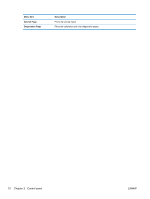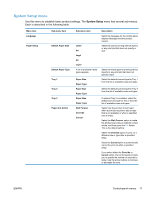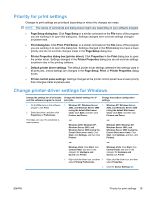HP Color LaserJet Professional CP5220 HP Color LaserJet Professional CP5220 Se - Page 26
Service menu, Use this menu to restore default settings, clean the product
 |
View all HP Color LaserJet Professional CP5220 manuals
Add to My Manuals
Save this manual to your list of manuals |
Page 26 highlights
Menu item User-Defined Low Courier Font Sub-menu item Black Cyan Magenta Yellow Regular Dark Sub-menu item (1-100) Description The user-defined percentage threshold determines when the product begins reporting that the cartridge life is low. The message appears on the control-panel display. Select a version of the Courier font. The Dark option is an internal Courier font available on HP LaserJet Series III printers and older. Service menu Use this menu to restore default settings, clean the product, and activate special modes that affect print output. Menu item Cleaning Page Sub-menu item Cleaning Mode USB Speed High Full Less Paper Curl Off On Archive Print Off On Restore Defaults Yes No Description Use this option to clean the product if you see toner specks or other marks on the printed output. The cleaning process removes dust and excess toner from the paper path. When you select this item, the product prompts you to load plain paper in Tray 1 and then press the OK button to start the cleaning process. Wait until the process is complete. Discard the page that prints. Use this option to clean the bottom side of the scanner glass. Sets the USB speed to High or Full. For the product to actually operate at high speed, it must have high speed enabled and be connected to an EHCI host controller that is also operating at high speed. This menu item also does not reflect the current operating speed of the product. The default setting is High. If printed pages are consistently curled, use this option to set the product to a mode that reduces curl. The default setting is Off. If you are printing pages that will be stored for a long time, use this option to set the product to a mode that reduces toner smearing and dusting. The default setting is Off. Sets all customized settings to the factory default values. 14 Chapter 2 Control panel ENWW