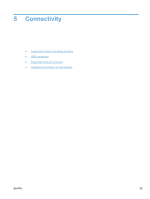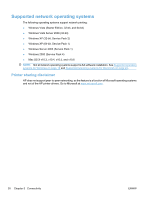HP Color LaserJet Professional CP5220 HP Color LaserJet Professional CP5220 Se - Page 37
Change printer-driver settings for Macintosh, Supported utilities for Macintosh
 |
View all HP Color LaserJet Professional CP5220 manuals
Add to My Manuals
Save this manual to your list of manuals |
Page 37 highlights
● Default printer driver settings: The default printer driver settings determine the settings used in all print jobs, unless settings are changed in the Page Setup, Print, or Printer Properties dialog boxes. ● Printer control panel settings: Settings changed at the printer control panel have a lower priority than changes made anywhere else. Change printer-driver settings for Macintosh Change the settings for all print jobs Change the default settings for all until the software program is closed print jobs Change the product configuration settings 1. On the File menu, click Print. 1. On the File menu, click Print. Mac OS X v10.3 or Mac OS X v10.4 2. Change the settings that you want 2. Change the settings that you want 1. From the Apple menu, click System on the various menus. on the various menus. Preferences and then Print & Fax. 3. On the Presets menu, click Save as and type a name for the preset. 2. Click Printer Setup. These settings are saved in the Presets menu. To use the new settings, you must select the saved preset option every time you open a program and print. 3. Click the Installable Options menu. Mac OS X v10.5 or Mac OS X v10.6 1. From the Apple menu, click System Preferences and then Print & Fax. 2. Click Options & Supplies. 3. Click the Driver menu. 4. Select the driver from the list, and configure the installed options. Supported utilities for Macintosh View embedded Web server using a Macintosh The embedded Web server (EWS) is accessed by clicking the Utility button when viewing the print queue. This opens a Web browser, such as Safari, which allows the user to access the EWS. The EWS can also be accessed directly by typing the network IP address or DNS name of the product into the Web browser. HP USB EWS Gateway software, which is automatically installed, also allows a Web browser to access the product if the product is connected using a USB cable. Click the Utility button when using a USB connection to access the EWS though the Web browser. Use the EWS to perform the following tasks: ● View the product status and change product settings. ● View and change network settings for the product. ● Print information pages for the product. ● View the product event log. ENWW Software for Macintosh 25