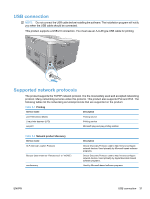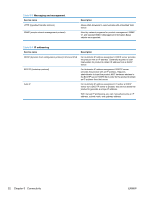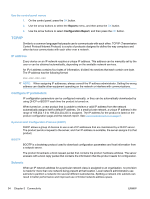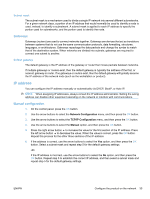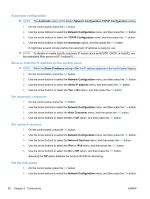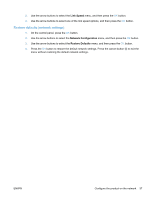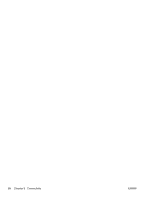HP Color LaserJet Professional CP5220 HP Color LaserJet Professional CP5220 Se - Page 48
Automatic configuration, Show or hide the IP address on the control panel, Set automatic crossover
 |
View all HP Color LaserJet Professional CP5220 manuals
Add to My Manuals
Save this manual to your list of manuals |
Page 48 highlights
Automatic configuration NOTE: The Automatic option is the default Network Configuration TCP/IP Configuration setting. 1. On the control panel, press the OK button. 2. Use the arrow buttons to select the Network Configuration menu, and then press the OK button. 3. Use the arrow buttons to select the TCP/IP Configuration menu, and then press the OK button. 4. Use the arrow buttons to select the Automatic option, and then press the OK button. It might take several minutes before the automatic IP address is ready for use. NOTE: To disable or enable specific automatic IP modes (such as BOOTP, DHCP, or AutoIP), use the embedded Web server or HP ToolboxFX. Show or hide the IP address on the control panel NOTE: When the Show IP address setting is On, the IP address appears on the control-panel display. 1. On the control panel, press the OK button. 2. Use the arrow buttons to select the Network Configuration menu, and then press the OK button. 3. Use the arrow buttons to select the Show IP address menu, and then press the OK button. 4. Use the arrow buttons to select the Yes or No option, and then press the OK button. Set automatic crossover 1. On the control panel, press the OK button. 2. Use the arrow buttons to select the Network Configuration menu, and then press the OK button. 3. Use the arrow buttons to select the Auto Crossover menu, and then press the OK button. 4. Use the arrow buttons to select the On or Off option, and then press the OK button. Set network services 1. On the control panel, press the OK button. 2. Use the arrow buttons to select the Network Configuration menu, and then press the OK button. 3. Use the arrow buttons to select the Network Services menu, and then press the OK button. 4. Use the arrow buttons to select the IPv4 or IPv6 menu, and then press the OK button. 5. Use the arrow buttons to select the On or Off option, and then press the OK button. Selecting the Off option disables the product IPv4/IPv6 networking. Set the link speed 1. On the control panel, press the OK button. 2. Use the arrow buttons to select the Network Configuration menu, and then press the OK button. 36 Chapter 5 Connectivity ENWW