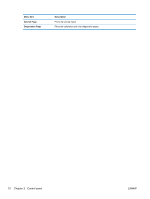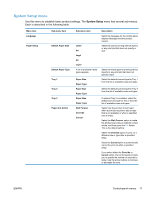HP Color LaserJet Professional CP5220 HP Color LaserJet Professional CP5220 Se - Page 21
Control-panel menus, Use the menus, Reports menu, Reports
 |
View all HP Color LaserJet Professional CP5220 manuals
Add to My Manuals
Save this manual to your list of manuals |
Page 21 highlights
Control-panel menus Use the menus 1. Press the OK button to open the menus. 2. Press the left arrow or right arrow button to navigate through the listings. 3. Press the OK button to select the appropriate option. An asterisk (*) appears next to the active selection. 4. Press the back arrow to scroll back through the submenus. 5. Press the cancel button to exit the menu without saving any changes. The sections that follow describe the options for each of the main menus: ● Reports menu on page 9 ● System Setup menu on page 11 ● Network Configuration menu on page 15 ● Service menu on page 14 Reports menu Use the Reports menu to print reports that provide information about the product. Menu item Demo Page Menu Structure Configuration Report Supplies Status Network Summary Usage Page PCL Font List PS Font List PCL 6 Font List Color Usage Log Description Prints a color page that demonstrates print quality. Prints a map of the control-panel-menu layout. Prints a list of all the product settings. Includes network information when the product is connected to a network. Prints the status for each print cartridge, including the following information: ● Approximate pages remaining ● Approximate percentage of cartridge life remaining for each color ● Part number ● Approximate number of pages printed Prints a list of all product network settings (network models only). Prints a page that lists PCL pages, PCL 6 pages, HP postscript level 3 emulation pages, pages that were jammed or mispicked in the product, monochrome (black and white) or color pages; and reports the page count. Prints a list of all the PCL fonts that are installed. Prints a list of all the PostScript (PS) fonts that are installed. Prints a list of all the PCL6 fonts that are installed. Prints a report that shows the user name, application name, and color usage information on a job-by-job basis. ENWW Control-panel menus 9