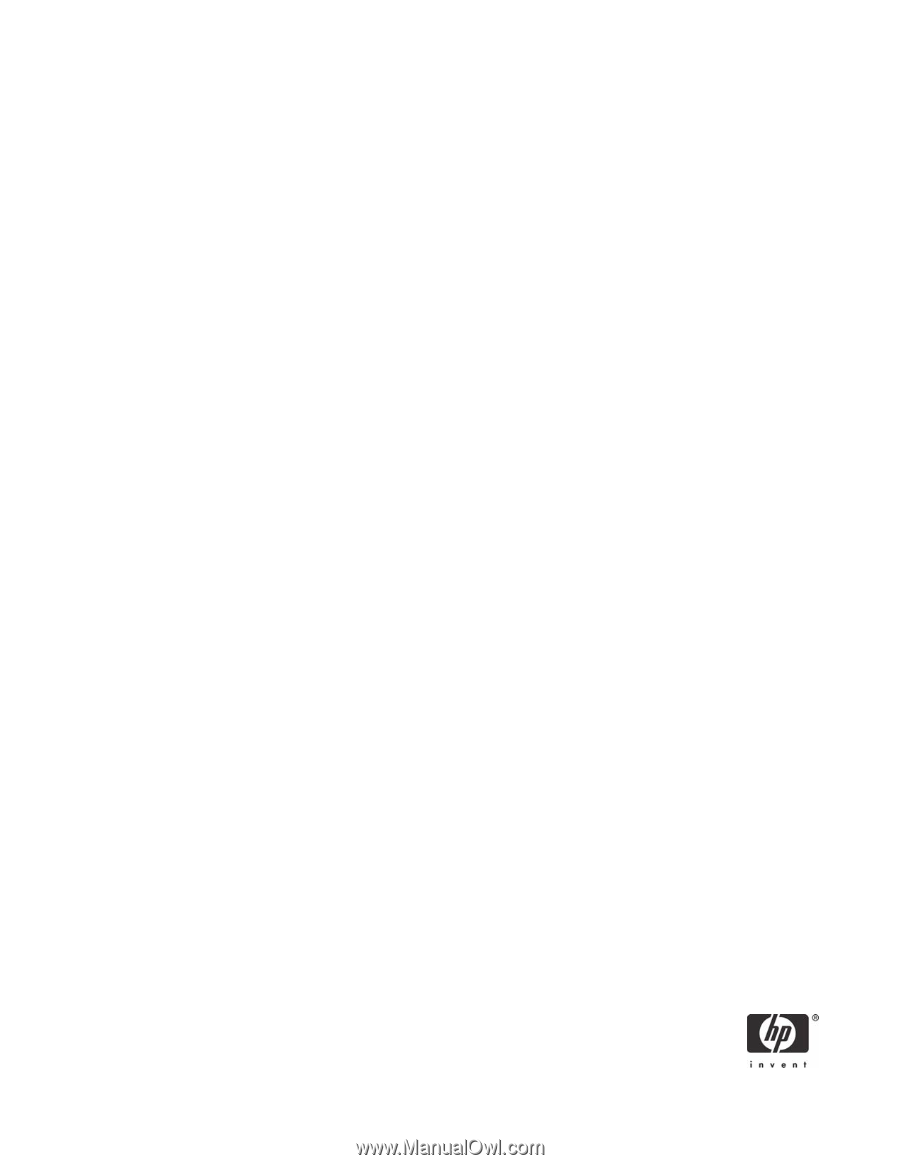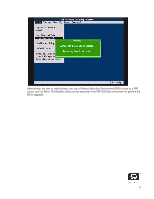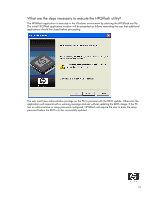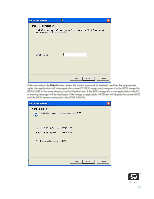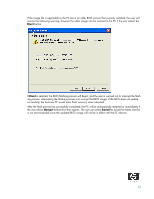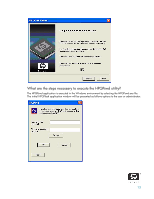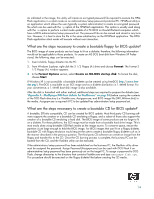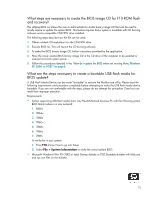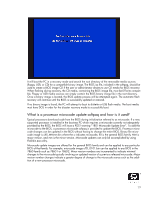HP Dc7700 BIOS Flash Q&A - Page 14
What are the steps necessary to create a bootable floppy for BIOS update?, What are the steps - will not boot from usb
 |
UPC - 882780715318
View all HP Dc7700 manuals
Add to My Manuals
Save this manual to your list of manuals |
Page 14 highlights
As indicated in the image, this utility will create an encrypted password file required to execute the HPQFlash application in a silent mode on an administrative/setup password protected PC. HPQPswd utility is an application which allows the user (typically a system administrator) to create an encrypted password file which can be used with the /p option of the HPQFlash application. This option is usually used along with the /s option to perform a silent mode update of a PC BIOS on Hewlett-Packard computers which have a BIOS administrative/setup password set. The password file can be named and stored in any location. However, it is best to store the file in the same subdirectory as the HPQFlash application. The HPQFlash application silent mode will execute without user interaction. What are the steps necessary to create a bootable floppy for BIOS update? The BIOS image of some products are too large to fit on a diskette; therefore, the following information would not be applicable to those products. To create an MS-DOS boot disk from Windows XP Professional, the following steps can be executed: 1. Insert a blank, floppy diskette into the PC. 2. From Windows Explorer, right-click the 3 1/2 Floppy (A:) drive and choose Format. The Format 3 1/2 Floppy (A:) window appears. 3. In the Format Options section, select Create an MS-DOS startup disk. To format the disk, choose Start. If Windows XP is not accessible, a bootable diskette can be created using FreeDOS (http://www.freedos.org/). FreeDOS is available as an ISO image and as a diskette distribution in 1.44MB format. For your convenience, a 1.44MB boot disk image is also available. After the disk is formatted with either method, additional steps are required to prepare the diskette (see "Appendix A - Modifying a DOS boot diskette for Flashbin.exe" on page 24) before coping the contents of the DOS Flash directory (i.e. Flashbin.exe, Assignpw.exe, and BIOS image file (XXX_MMmm.bin)) to the media. Assignpw.exe is required if PC to be updated has administrator/setup password set. What are the steps necessary to create a bootable CD for BIOS update? A bootable, El-Torito compatible, CD can be created for BIOS update. Most third party CD burning software supports the creation or a bootable CD emulating a floppy, and a subset of those also support the creation of a bootable CD emulating a hard disk. The BIOS image of some products are too large to fit on a diskette. For these platforms, the ISO image must be made from a bootable hard drive image. This is most easily done using bootable USB flash media as the image source. To conserve space, ensure the partition is just large enough to hold the BIOS image. For BIOS images that can fit on a floppy diskette, bootable CD with floppy emulation would require the user to create a bootable floppy diskette such as in the manner described in the previous question. The third party CD software can create an image from the floppy and transfer this to the CD. Once the CD burning process is complete, the business PC can be booted from the CD, and the Flashbin utility can be executed. If the administrator/setup password has been established on the business PC, the Flashbin utility driver must be assigned the password. Assign Password (Assignpw.exe) can be used with DOS Flash if an administrative/setup password has been previously set on the target PC. To assign a password to DOS Flash, change directories to the directory that contains Flashbin.exe and type assignpw flsh.cpu. This procedure should be executed on the floppy diskette files before creating the CD media. 14