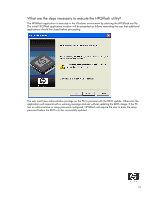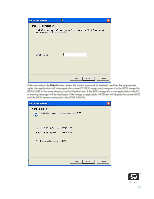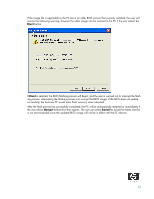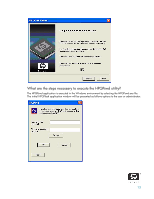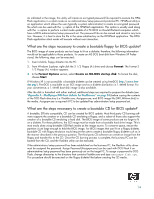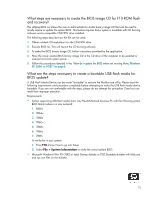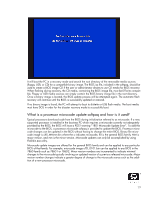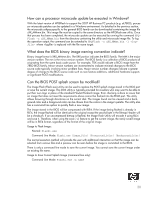HP Dc7700 BIOS Flash Q&A - Page 15
BIOS update?
 |
UPC - 882780715318
View all HP Dc7700 manuals
Add to My Manuals
Save this manual to your list of manuals |
Page 15 highlights
What steps are necessary to create the BIOS image CD for F10 ROM flash and recovery? The softpaq BIOS.iso allows the user or administrator to create binary image CD that can be used to locally restore or update the system BIOS. This feature requires that a system is available with CD burning software and a compatible CD-R/RW drive installed. The following steps describe how the file can be used: 1. Obtain a blank CD and place it in the CD-R/RW drive. 2. Execute BIOS.iso. This will launch the CD burning software. 3. To make the BIOS binary image CD, follow instructions provided by the application. 4. Place the newly created BIOS binary image CD in the CD drive of the computer to be updated or restored and cycle system power. 5. Follow the procedures detailed in the "How do I update the BIOS when not running Vista, Windows XP, 2000, or DOS?" on page 6. What are the steps necessary to create a bootable USB flash media for BIOS update? A USB Flash Media Device can be made "bootable" to execute the Flashbin.exe utility. Please read the following requirements and procedure completely before attempting to make the USB flash media device bootable. If you are not comfortable with the steps, please do not attempt this procedure. Data loss can result from improper execution. Requirements: • System supporting USB flash media boot. Any Hewlett-Packard business PC with the following system BIOS family (where x is any numeral): 1. 6860x 2. 786Ax 3. 786Bx 4. 786Cx 5. 786Dx 6. 786Ex 7. 786Fx To verify this in your system: 1. Press F10 at boot time to go into Setup. 2. Select File > System Information to verify the correct system BIOS. • Microsoft Windows (Win 95 OSR2 or later) Startup diskette or DOS Bootable diskette with fdisk.exe and sys.com files on the diskette. 15