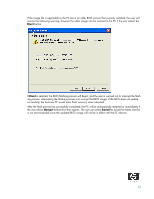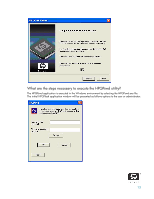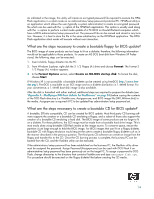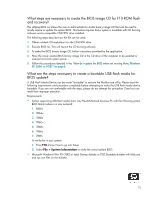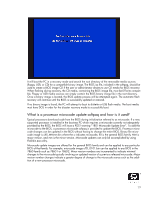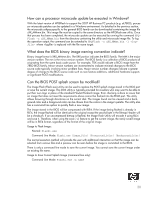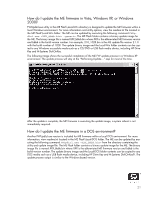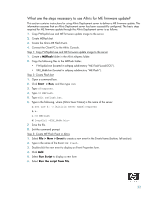HP Dc7700 BIOS Flash Q&A - Page 17
ROMFlash, Start > Run, File > New > Event, Run Script, Run the script from file, folder, - cpu
 |
UPC - 882780715318
View all HP Dc7700 manuals
Add to My Manuals
Save this manual to your list of manuals |
Page 17 highlights
3. Create the Altiris ROM Flash Event. 4. Connect the Client PC to the Altiris Console. Step 1: Copy Flashbin.exe, Adminpw.exe, and BIOS image to the server 1. Create a ROMFlash folder in the Altiris eXpress folder. 2. Copy the following files to the ROMFlash folder: a. Flashbin.exe b. Assignpw.exe c. XXX_MMmm.bin (desired BIOS update image) Step 2: Create Flash.bat 1. Open a command prompt. 2. Click Start > Run, and then type cmd. 3. Type cd\express. 4. Type cd ROMFlash. 5. Type edit flash.bat. 6. Type the following, where [Altiris Sever Name] is the name of the server a. net use k: \\[Altiris Sever Name]\express b. k: c. cd romflash d. flashbin /l:us /f /flsh.cpu default 7. Save the file. 8. Exit the command prompt. Step 3: Create ROM Flash Event in Altiris 1. Select File > New > Event to create a new event in the Events frame (bottom, left section). 2. Type the name of the event: ROM Flash. 3. Double click the new event to display an Event Properties form. 4. Click Add. 5. Select Run Script to display a new form 6. Select Run the script from file. 7. Click the folder button, which is the button to the right of Run the script from file button and has image of a folder on it. 8. Select the file "flash.bat" created in the previous section. 9. Click Open. 10. Select DOS (from BootWorks). 11. Click OK. 17